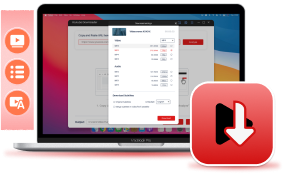Looking for a way to download YouTube videos on your Mac? Whether you want to watch your favorite content offline, save videos for educational purposes, or keep them as backups, there are plenty of solutions available. This guide explores the 5 best methods to download YouTube videos on your Macbook/iMac, making it easy for you to enjoy videos anytime, anywhere. Let's dive in!
Method 1. Download YouTube Videos on Mac with YouTube Premium
YouTube Premium has various pricing in different countries, but the features are the same, including playing videos in the background, streaming ad-free videos, and downloading YouTube videos. For downloading YouTube videos on Mac, subscribers can do so on Chrome, Edge, Opera, and Firefox browsers.
However, it only supports downloading long YouTube videos individually, and the downloads can only be kept up for 29 days. After that, you need to reconnect to the internet to refresh the status of the downloads. If the videos are unavailable anymore, they will be removed. Moreover, all the downloads are encrypted, restricting you from playing them on other media players.
For YouTube premium users, the procedure is easy to follow. You can check out the quick tutorial below to learn how to download a YouTube video with the Premium feature.
STEP 1. Visit https://www.youtube.com in the supported browser on your Mac.
STEP 2. To preset the video quality to your preferred one, click the profile icon > Settings > Downloads > Download quality.
STEP 3. Now, search for the video you want to download and stream it. Click the three dots icon > Download to initiate downloading YouTube videos to your Mac.
STEP 4. Once finished, you can go to Downloads to access all the downloads.
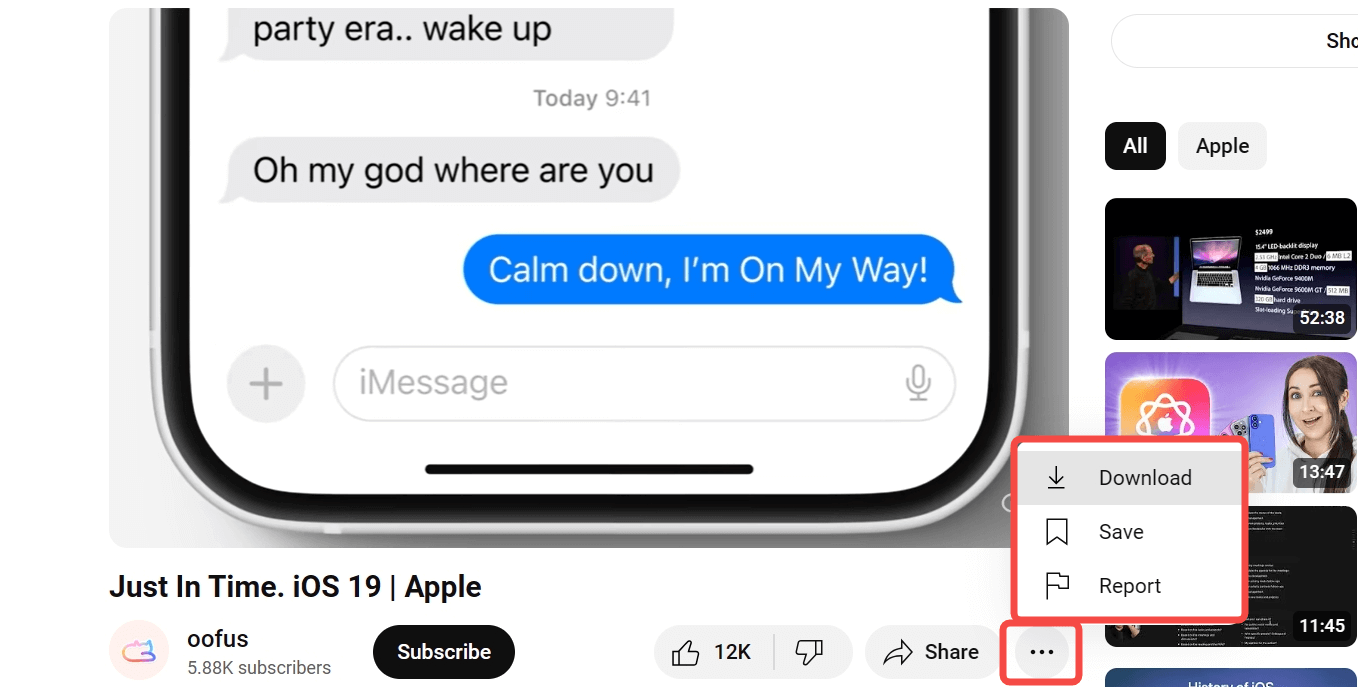
Method 2. Download Videos from YouTube on Mac via YouTube Downloader
For YouTube free users and someone who wants to keep YouTube videos forever, it's a good idea to resort to a professional video downloader for help. VideoHunter YouTube Downloader is the one that offers the most advanced online video download service.
This program works perfectly on Mac and enables users to download any videos from YouTube, including long videos, shorts, private videos, unlisted videos, etc. All the downloads can be permanently saved in MP4 on your Macbook/iMac, with up to 8K resolutions. If you're unfamiliar with this software, you may want to know what this excellent tool can do for you as follows.
This tool is also user-friendly, with no need to know any expertise. Let's see how to utilize VideoHunter to download YouTube videos on Mac in 4 simple steps.
STEP 1. Copy YouTube Video Link
Go to YouTube and navigate to the desired video. Then, copy the URL to your clipboard.
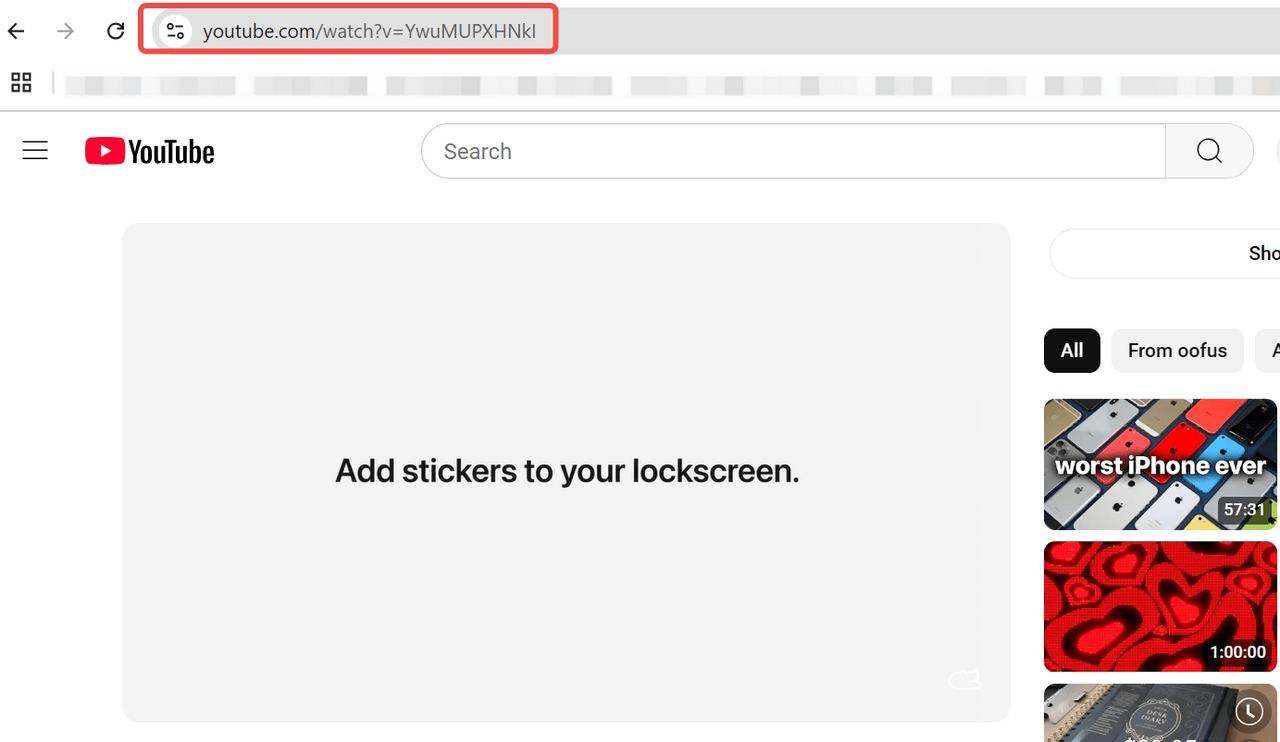
STEP 2. Launch VideoHunter and Paste the Link
Launch VideoHunter YouTube Downloader. Paste the link in the bar and click the Analyze button to start extracting data from YouTube.
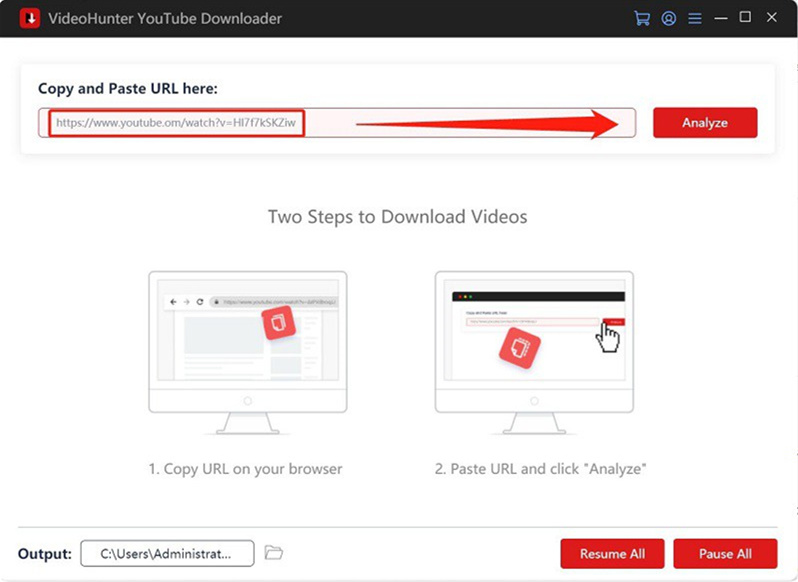
STEP 3. Set Parameters and Download YouTube Videos
When the program is done fetching data from YouTube, a window will pop up. You can choose among options of different resolutions and formats. Just pick a preferred option and choose subtitle options if needed. Then click Download to download the YouTube video to your Mac.
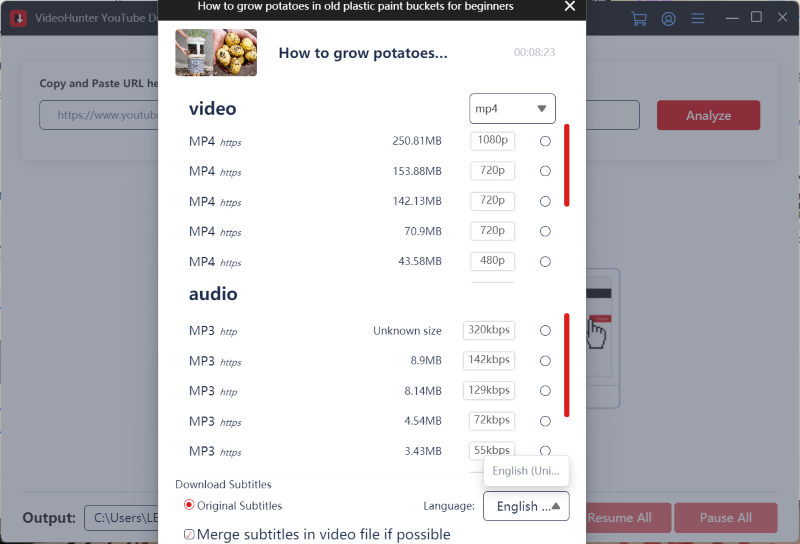
STEP 4. View Downloaded YouTube Videos on Mac
Once finished, simply go to Settings > History > Open Folder to access the YouTube downloads on your Macbook/iMac.
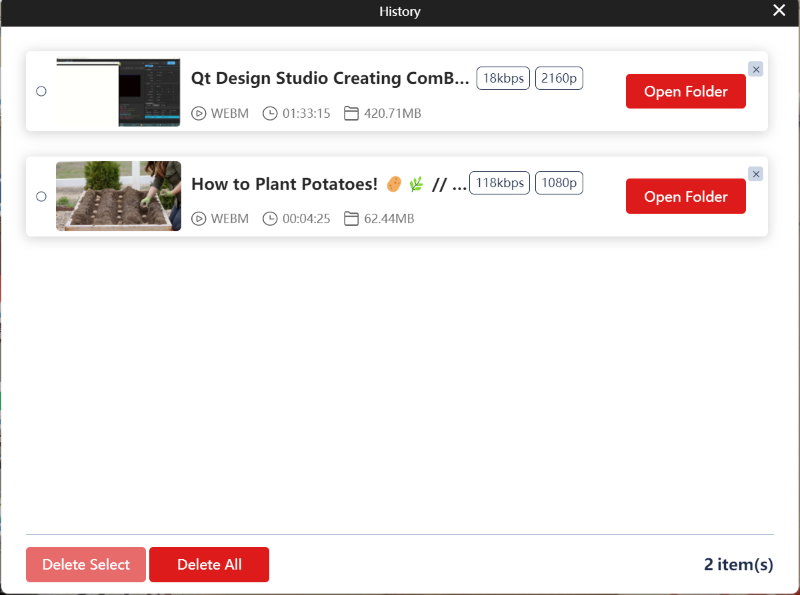
Method 3. Download YouTube Videos on Mac Online for Free
If you haven't subscribed to YouTube Premium or you simply want to download YouTube videos to Mac without software, an online YouTube downloader is a perfect match for you. The internet is now flooded with countless online YouTube downloaders on the market, from which SSYouTube Downloader stands out.
This online tool lets you download YouTube videos in MP4 or WebM formats but has notable drawbacks. It's limited to 1080p quality and often unstable. Due to Digital Rights Management, it violates YouTube's terms of service and is frequently blocked by search engines, leading to failures in parsing videos. Additionally, the site may go down occasionally, causing inconvenience.
Despite the occasional download failure, SSYouTube downloader is an ideal option given the fact that it can be accessed on any operating system that has a browser. To download videos from YouTube to your Mac with SSYouTube, you can follow the tutorial below.
- Open SSYouTube Downloader in a browser on Mac.
- Go to YouTube and view the video you want to download.
- Copy the video URL and paste it to SSYouTube Downloader.
- The site will automatically detect the link and show Download options of different video quality.
- Click the Download button and it'll prompt you to save the video to a folder on Mac.
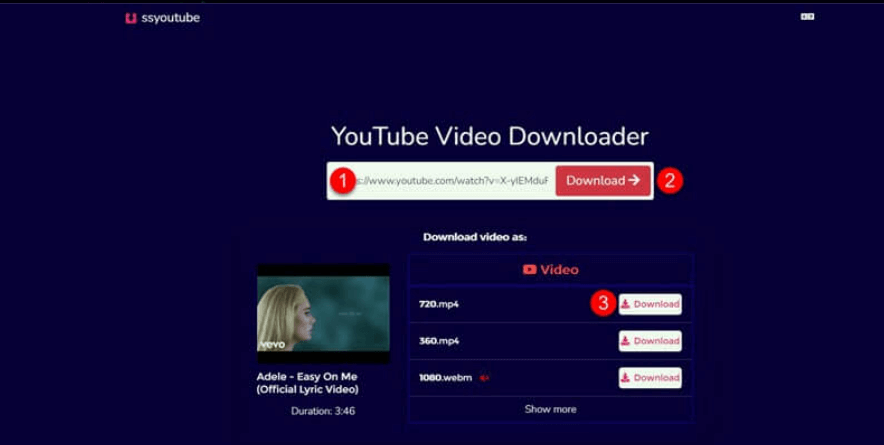
Method 4. Download YouTube Videos on Mac with Chrome Extension
Using an extension is another option to download videos from YouTube on Mac without any extra software. There were excellent YouTube downloader extensions that users can download from the Google Store. However, it is now prohibited by Google from directly downloading the YouTube Downloader extension from its store. Don't be frustrated. Viable options such as YouTube 4K Downloader are still available.
This Chrome Extension gives you a Premium-like feature that shows the Download button right below the YouTube video. It's easy to download YouTube videos but sometimes it is unstable and suspended for maintenance. You may want to follow the steps below and get the Chrome Extension working for you.
STEP 1. Open Google Chrome on your Mac. (Safari isn't supported in this case.)
STEP 2. Click here to download the ZIP file of YouTube4K Downloader. Then, extract the file from your Mac.
STEP 3. On Chrome, go to the Dropdown menu - More Tools - Extensions, and toggle on Developer mode.
STEP 4. Click Load unpacked and load the Chrome Extension from your Mac. Then, wait until the Extension is successfully installed.

STEP 5. Go to a YouTube video and you'll see the DOWNLOAD button next to the SUBSCRIBE button.
STEP 6. Click on the DOWNLOAD button to see more options. Now, choose a preferred option and click Download to save the video to your Mac.
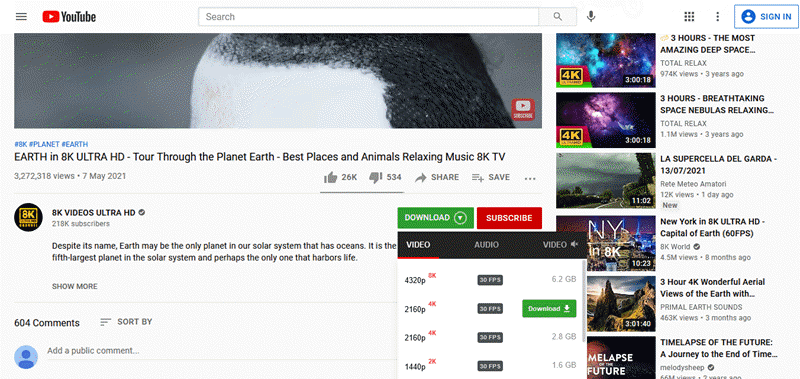
Method 5. Download a YouTube Video on Mac via VLC Media Player
If you are tech-savvy, utilizing an open-source tool like VLC is also a go-to choice. The VLC media player is indeed a versatile tool. It may be well known as a media player, but its utility can do more than play media files.
VLC also enables users to convert local files, record on-screen activities, and download YouTube videos. If you have VLC installed on your Mac, you definitely should grasp the idea of downloading YouTube videos to Mac using the VLC media player here.
STEP 1. Launch the VLC media player from your Mac.
STEP 2. Click the File tab and choose Open Network Stream.
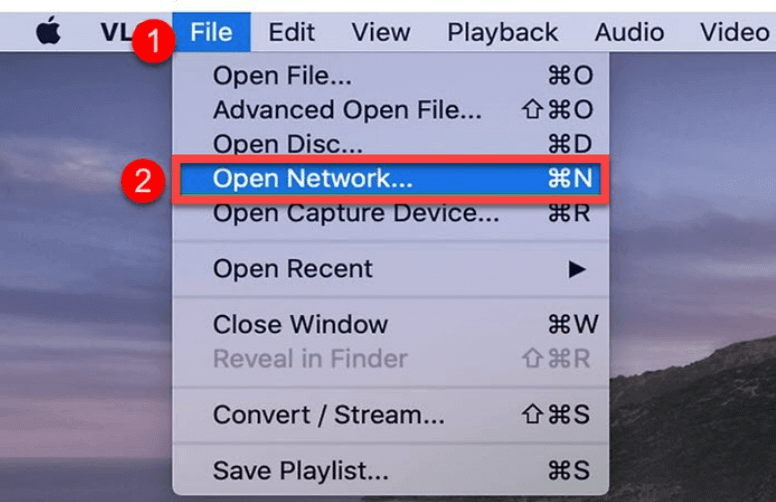
STEP 3. Go to your desired YouTube video and copy & paste the video link into the Open Source window.
STEP 4. Click Open to stream the YouTube video, and then go to Window - Media Information.
STEP 5. A link is shown at the bottom. You should copy the link and paste it into your Safari.
STEP 6. The link will redirect you to the video page, and you can right-click to choose Download Video As to save the YouTube video to your Mac.
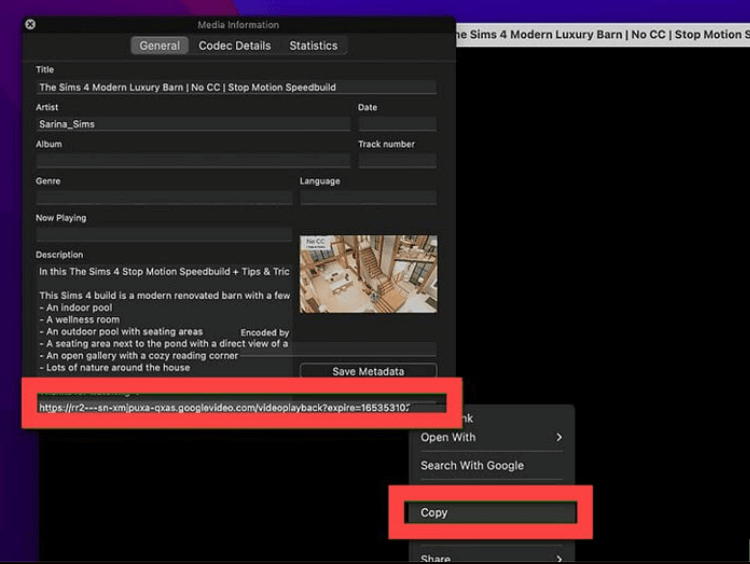
Comparison of 5 Ways to Download YouTube Videos on Mac
If you get confused by so many methods and don't know which one to try, you ought to check out this table chart below. The compassion will tell you the differences among the 5 methods and you'll know what is your best pick.
| Methods | 8K Quality Support | Output Format | Download Speed | Batch Download | Playlist Download | Private YouTube Download | Easy to Use |
| Use YouTube Premium | ❌ | Encrypted | Fast | ❌ | ❌ | ❌ | ✔️ |
| Use VideoHunter | ✔️ | MP4, Webm | 6X faster | ✔️ | ✔️ | ✔️ | ✔️ |
| Use Online Tool | ❌ | MP4 | Medium | ❌ | ❌ | ❌ | ✔️ |
| Use Chrome Extension | ✔️ | MP4 | Medium | ❌ | ❌ | ✔️ | ❌ |
| Use VLC | ❌ | MP4 | Medium | ❌ | ❌ | ❌ | ❌ |
Conclusion
To sum up, several ways can be used to download YouTube videos on Mac. If you are a YouTube Premium subscriber, you can directly utilize the premium feature, but keep in mind the viewing period and certain limitations.
For free YouTube users or someone who wants to permanently save any kind of YouTube video to Mac, VideoHunter YouTube Downloader is the ideal choice. This dedicated YouTube downloader can save videos from YouTube to Mac in 8K MP4. The batch feature also enables you to download YouTube playlists or channels with ease. Free download is available, don't hesitate to give it a go!
Download YouTube videos, audios, playlists, channels, and subtitles easily.