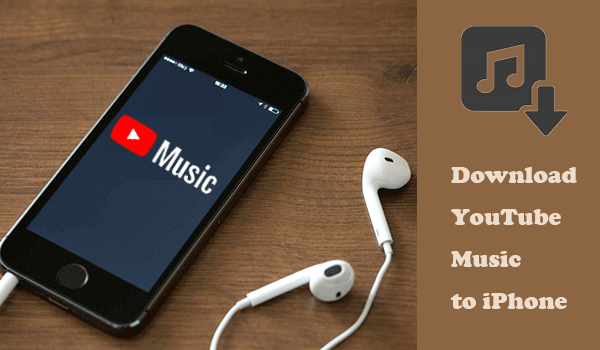
YouTube is more than a video streaming platform, because it contains lots of latest and trending music videos for people to enjoy freely. When an artist needs to release a new single, YouTube would always be the first place to launch. In addition, you can also discover many niche or live music on YouTube. But for non YouTube Premium users, even you have installed YouTube app on your iPhone/iPad, you can't listen YouTube music offline or in the background.
So can we find another way to download YouTube music and transfer it to iPhone/iPad for realizing the offline playback? Fortunately, we bring a reliable music video downloader that can offer you the help. Please keep on reading.
CONTENT 1. Download YouTube Music to iPhone/iPad in One-shot2. Download YouTube Music with YouTube Premium1. Download YouTube Music to iPhone/iPad in One-shot
Today, instead of subscribing to YouTube Premium for downloading YouTube video/audio, people are more likely to find a professional YouTube video downloader that can help them save any videos from YouTube without hassle. VideoHunter is such an expert in downloading YouTube content, from single music videos to playlists, VideoHunter can provide smooth and speedy performance to help users get whatever they want.
VideoHunter is specially suprior in downloading YouTube videos. It can smartly detect the URLs and quickly convert for providing output options to select. Moreover, VideoHunter tries its best to detect the original resolutions, including the HD 1080p, 4K, or even 8K for allowing people to save the YouTube videos offline with the best streaming quality. VideoHunter is one of the best online video downloader in the market today.

To save YouTube music with VideoHunter, you can directly download a whole playlist with all the songs you like in one-shot with the help of VideoHunter. The brief tutorial is showed below.
Step 1. When you discover a YouTube playlist in which contains several songs you'd like to download offline and transfer to iPhone/iPad for offline listening, directly copy the URL of the playlist.
Step 2. Please open VideoHunter and navigate to the main feed of Downloader. Subsequently, paste the YouTube playlist URL into the downloading bar, and tap the Analyze button to continue.
NOTE: When a pop-up window notify you that you are downloading a playlist, submit to convert the playlist instead of a single.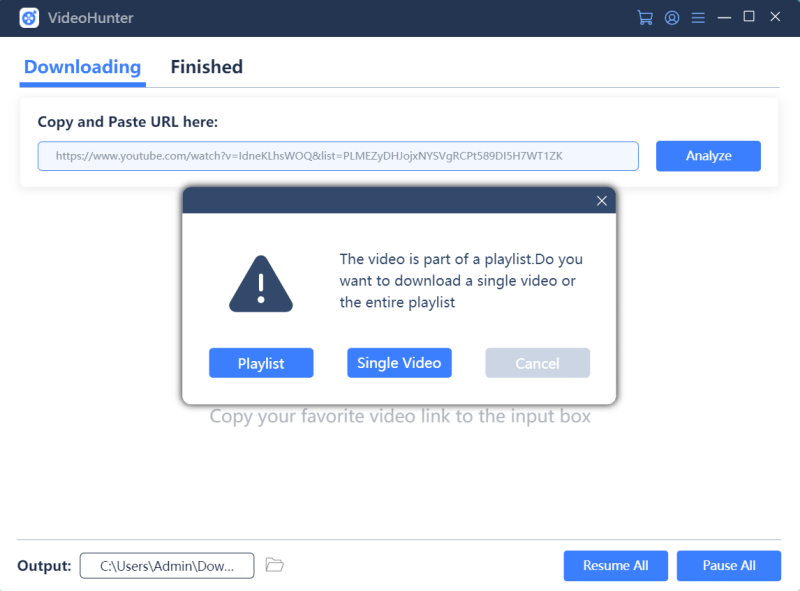
Step 3. VideoHunter requires a little bit longer time to process the playlist analysis. When the conversion completes, it will offer you the options to select songs, output format, and quality to save YouTube music offline. When you make your choices, click on the Download button and the songs will directly be downloaded one-by-one.
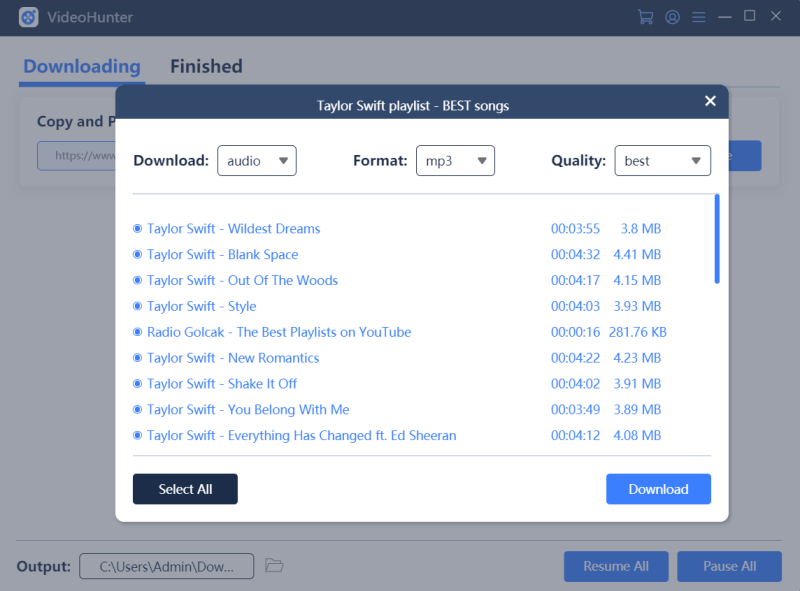
Step 4. When all the downloads complete, navigate to Finished section and you can access all your downloaded YouTube music by hitting the Open button. When you reach the downlaoded YouTube music, you can transfer YouTube music to iTunes and sync with your iPhone/iPad to get them on your mobile devices.
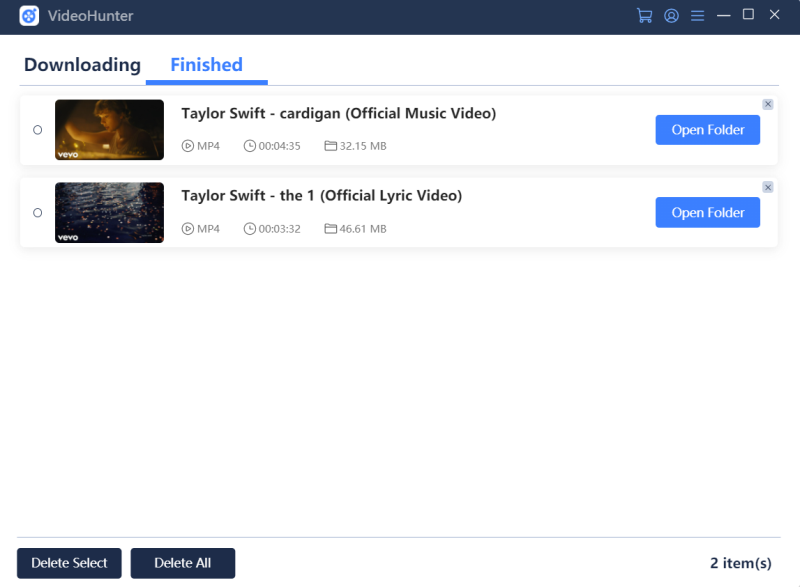
2. Download YouTube Music with YouTube Premium
If you have already been a YouTube Premium or YouTube Music Premium user, this service will enable you to download YouTube music playlists inside YouTube Music app on your iPhone/iPad devices. It also offers a 3-months free trial so you can try it at first.
Then here comes the tutorial of downloading YouTube music in YouTube Music app.
Step 1. Open YouTube app on your iPhone/iPad device.
Step 2. Tap the profile icon in the top-right corner and login with your YouTube account (the one you have subscribed to YouTube Premium or YouTube Music Premium).
Step 3. Now directly find a song you like. By clicking the three-dots icon behind the song, you will see the "Download" option. Tab it and you can download YouTube music for listening offline.
By downloading songs from YouTube and transfer them to iPhone/iPad, you can enjoy better music playback because you no longer need to worry about the Internet connection or mobile data usage. This brings more convenient user experience to you for enjoying the latest music with ease.

