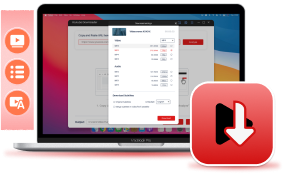YouTube applies "age restrictions" to videos that may violate its Terms of Service or are deemed inappropriate for viewers under 18. This includes content featuring dangerous activities, nudity, sexually suggestive material, violence, or vulgar language. Such videos are inaccessible to users under 18, those not signed in, or anyone with 'Restricted Mode' enabled.
If you're looking to bypass this restriction and save videos for offline viewing, this guide is for you. Read on to learn how to download age-restricted YouTube videos for unlimited offline playback!
1. Download Age-Restricted YouTube Videos for Windows/Mac
Since age-restricted videos can not be accessed, it is recommended to use a professional video downloader to bypass YouTube age restriction and download YouTube videos to MP4 on Windows/Mac.
VideoHunter YouTube Downloader offers a powerful ability to deal with all types of YouTube video download, no matter for age-restricted content, unlisted, private, or public videos, it can work to detect and let you download at up to 8K quality just by URLs. The software is embedded with a proxy setup, which can bypass all regional limitations, and let you download age-restricted YouTube videos uploaded in all countries to MP4, WEBM, or MP3 formats, then immediately watch them offline with any media players!
To ensure an efficient video download process, VideoHunter YouTube Downloader also applies acceleration technologies, which can speed up multiple YouTube video downloads to at least 6X faster for you, saving a lot of time even if you have a list of age-restricted YouTube videos waiting to download.
With VideoHunter, you don't even need to subscribe to YouTube Premium or have a YouTube account. Just follow the simple steps below to download age-restricted YouTube videos.
STEP 1. Register VideoHunter YouTube Downloader
For the first time using VideoHunter YouTube Downloader, you need to open the software and then register a new account to sign in.
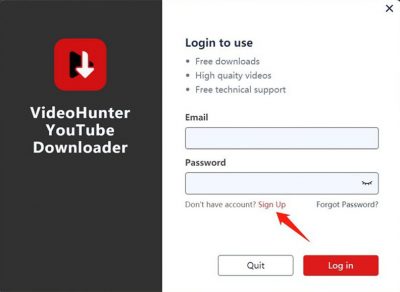
STEP 2. Copy and Paste the Video Link
Then you can go to YouTube and copy the link to the age-restricted YouTube video. Then, back to the main interface of VideoHunter YouTube Downloader and paste the link into the address bar. Now, click Analyze to fetch and decrypt the video from YouTube.
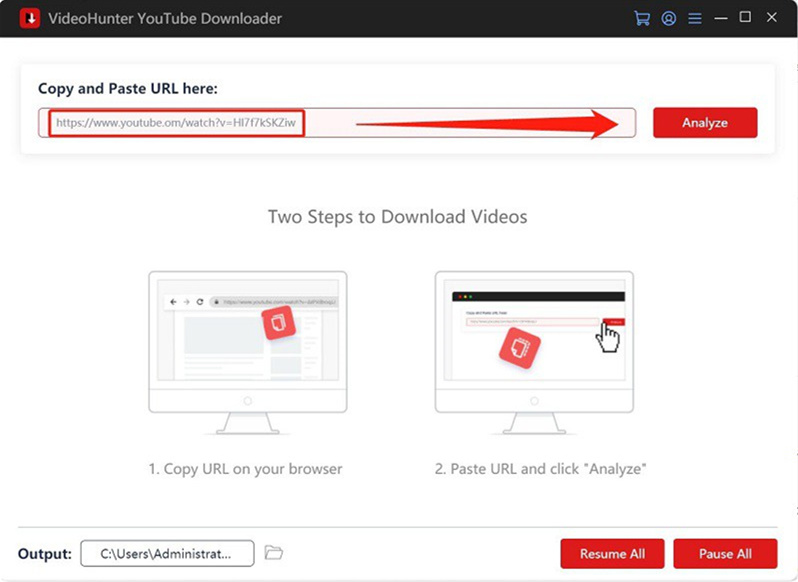
STEP 3. Download Age-Restricted YouTube Videos
You'll then see a window with options of video quality, format, and subtitles. Select your preferred options and go on with the Download button. When done, go to settings > "History" to access the downloaded age-restricted YouTube videos.
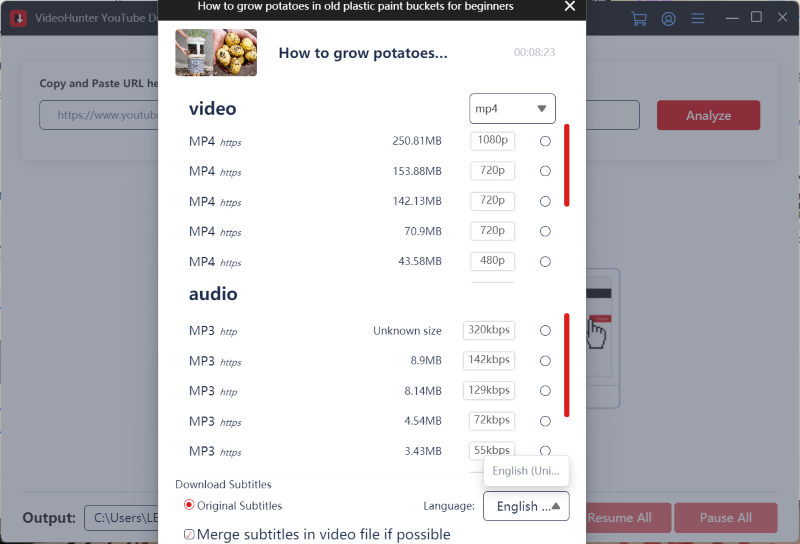
Looking to download from multiple platforms? VideoHunter Video Downloader, the flapship product, now upgraded, supports downloading videos to MP4 from Netflix, YouTube, TikTok, Instagram, and 1,000+ other sites. Start for free now!
2. Download Age-Restricted Videos from YouTube for Linux
For Linux users, if you often play videos with VLC Media Player, here's some great news. VLC Media Player is more than a media player. It also provides hidden features to download age-restricted YouTube videos by URLs and fix YouTube saying video unavailable to you. With its hidden features, you can easily download blocked YouTube videos for free.
Here's how to use VLC to download age-restricted YouTube videos from their links:
STEP 1. Launch VLC Media Player (if already installed), and go to Media - Open Network Stream.
STEP 2. Copy the YouTube age-restricted video URL and paste it to the bar in VLC Media Player.
STEP 3. Click the Play button and go to Tools - Codec Information when the video plays.
STEP 4. In the Location bar, copy the link using "Ctrl + C" (copying with the mouse does not work).
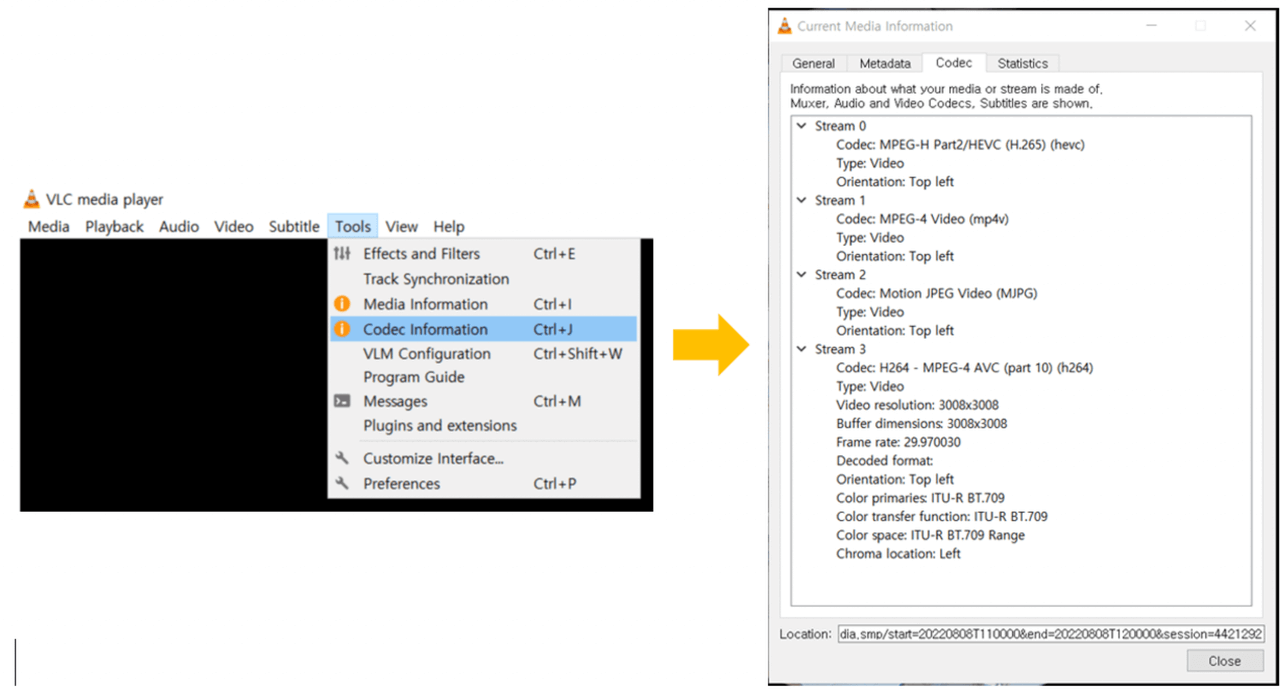
STEP 5. Paste the link to a browser. Now, right-click on the screen and select Download to download the age-restricted videos from YouTube to your computer.
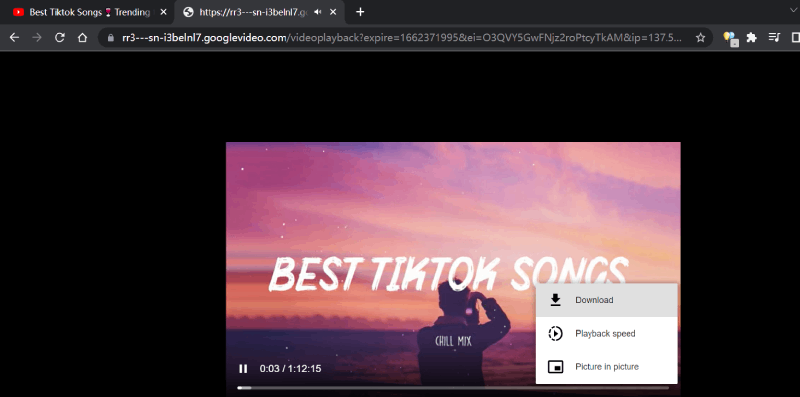
If you find there's no download option, this is because VLC is not designed for YouTube video download. Thus, it may sometimes fail to download age-restricted videos from YouTube.
3. Download Age-Restricted YouTube Videos Online
If you only need to download several age-restricted YouTube videos, another fast way is to use an online YouTube video downloader - U2Convert. This excellent online downloader lets you download YouTube videos to MP4 1080P on any browser, so you can easily get any age-restricted YouTube videos on any kind of device.
As its output video quality can reach 1080p, you can keep the age-restricted YouTube videos in good quality to have enjoyable playback offline. If it's okay with you, let's grasp the idea of how it works through the tutorials below.
- Copy the URL of the YouTube age-restricted video you want to download.
- Open U2Convert directly on your browser, and paste the link into its address bar. Then, hit the CONVERT button to start fetching the video from YouTube.
- When the options show up, pick the desired one to download age-restricted YouTube video to your device.
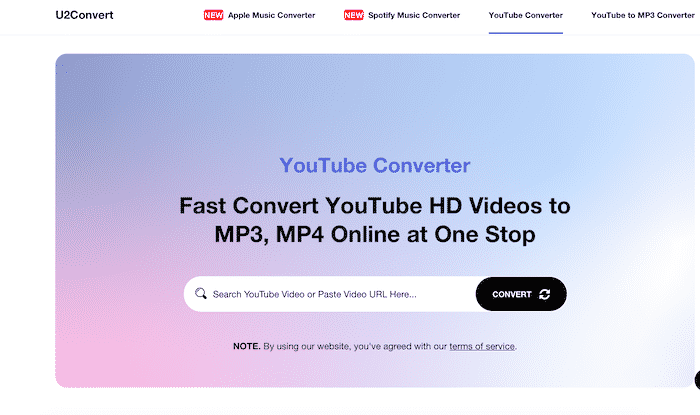
Although U2Convert is free to use, it doesn't provide stable video download performance, which can lead to sudden errors sometimes. Also, such online tools won't download YouTube playlists or several videos at once, when you get more YouTube age-restricted videos to download, it can be time-wasting using such an online method. For this situation, it is advisable to opt for desktop tools.
4. Save Age-Restricted Videos from YouTube for Free on Android
For Android users, using a free YouTube downloader app is highly recommended. Compared with online tools, YouTube downloader apps often deliver faster download speeds and advanced features, making it a better option to download age-restricted videos.
VideoHunter for Android is a great video downloader for YouTube and other popular sites. With a built-in search engine, you can directly search for any YouTube age-restricted videos, then simply click the download option to save them offline on Android. The output quality can also reach the highest 8K. It can also download multiple age-restricted and blocked videos from YouTube at once, allowing you to save videos at the best quality and the fastest speed.
VideoHunter for Android only needs several taps to download age-protected YouTube videos. Check out the following instructions.
- After opening VideoHunter for Android, you can search for keywords or directly paste the URL of the age-restricted YouTube video to the search bar.
- Open the video page, the download button will turn blue. Click it and the app will analyze the video for you.
- Then a window will pop up, you can choose the format and quality you need. Then click "Download" to save the age-restricted YouTube video offline on Android to play later.
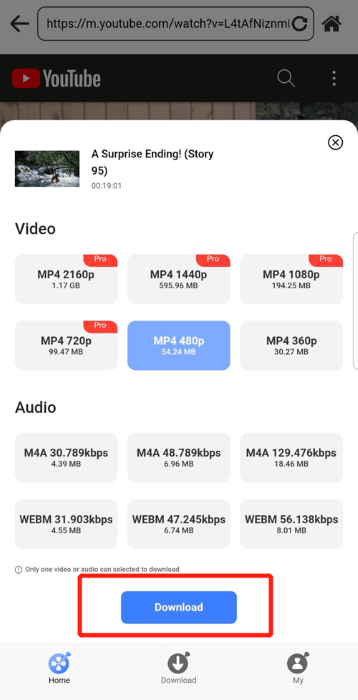
FAQs About Age-Restricted YouTube Videos
Q1 How to download age-restricted YouTube videos on iPhone?
Due to technical limitations, YouTube video downloader apps for iOS are not yet available. However, you can use online tools to download age-restricted YouTube videos on your iPhone or iPad. If you would like to download a batch of them in high quality, desktop software is a more reliable option, offering better stability and advanced features.
Q2 How to turn off the "Restricted Mode" on YouTube?
It is pretty easy to do so. Simply sign in to your account on YouTube, and click the Profile icon > Restricted Mode. Then toggle off the Activate Restricted Mode.
Conclusion
Even if you are not eligible to access some age-restricted YouTube videos, there are still ways to let you download these videos offline to play without any limitations. You can choose the most suitable method based on the device you use. For Android users, using VideoHunter for Android is a good choice, while using online tools is the go-to method for iOS users.
If you are a desktop user and looking for a perfect solution, VideoHunter YouTube Downloader should be the best choice for Windows and Mac, thanks to its 100% success rate and 6X faster batch downloading speed. Also, it can keep up to 8K quality to save these YouTube age-restricted videos for you with only several clicks! Now, install it to download age-blocked YouTube videos for free!
Download YouTube videos, audios, playlists, channels, and subtitles easily.