Sometimes it just happens that there is no sound on YouTube videos out of the blue. This frustrating issue may occur on any device like iPhone, iPad, Android, Windows, Mac, TV, etc. What a buzzkill it is! You cannot stand wasting your spare time dealing with such an annoyance. Therefore, you may want to check out this full guide of 20 solutions and see how to fix no sound on YouTube quickly.
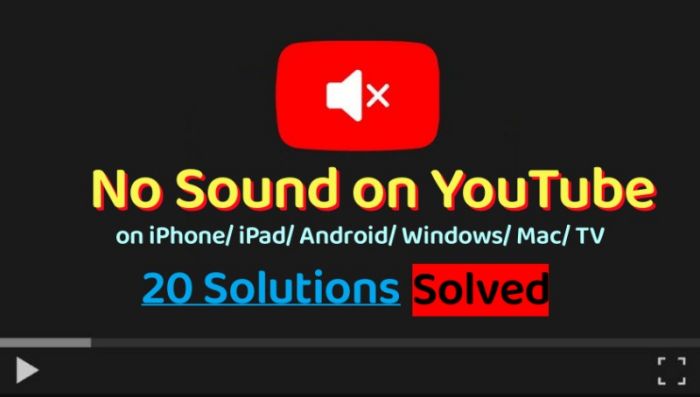
CONTENT10 Common Workarounds to Fix No Sound on YouTube Videos5 Extra Tips to Fix No Sound on YouTube on Windows/Mac3 Extra Tips to Fix No Sound on YouTube on iPhone/iPad/Android2 Extra Tips to Solve No Sound on YouTube on TV (All Models)
10 Common Workarounds to Fix No Sound on YouTube Videos
First off, there are 10 common solutions applicable to any device. As a rule, they also work to fix any common YouTube errors let alone no sound on YouTube videos. Thus, just try out a quick fix here.
Solution 1: Best Solution: Download YouTube Videos Offline
VideoHunter YouTube Downloader is a top-rated software taking the lead in the professional YouTube download service without premium. It enables you to strip off DRM protection and download high-res YouTube videos to save offline. What's better, you can enjoy smooth playback with sound. There will be no issue like no sound on YouTube videos anymore.
More Sparkling Features to Discover
- Up to 8K Quality - Support multiple output choices of original video quality like 1080p, 2K, 4K, and 8K.
- Batch Download - Download YouTube videos or the entire playlist/channel with only a click.
- Ultra-Fast Speed - Apply acceleration technology to rocket the process up to 6X faster than ever.
- Playback Anywhere - Transfer YouTube videos to mobile, smart TV, and USB stick to watch anywhere.
As one of the best YouTube downloaders in the market, VideoHunter YouTube Downloader is intuitive and foolproof to get started, and the full YouTube library is within your reach.
STEP 1. To begin with, download and install the software on your Windows/Mac. Next, launch it.
STEP 2. Go to YouTube and copy the URL of the YouTube video with no sound.
STEP 3. Paste the link to VideoHunter and click "Analyze" to fetch data from YouTube.
STEP 4. Select a resolution option and hit the "Download" button to download the YouTube video with sound.
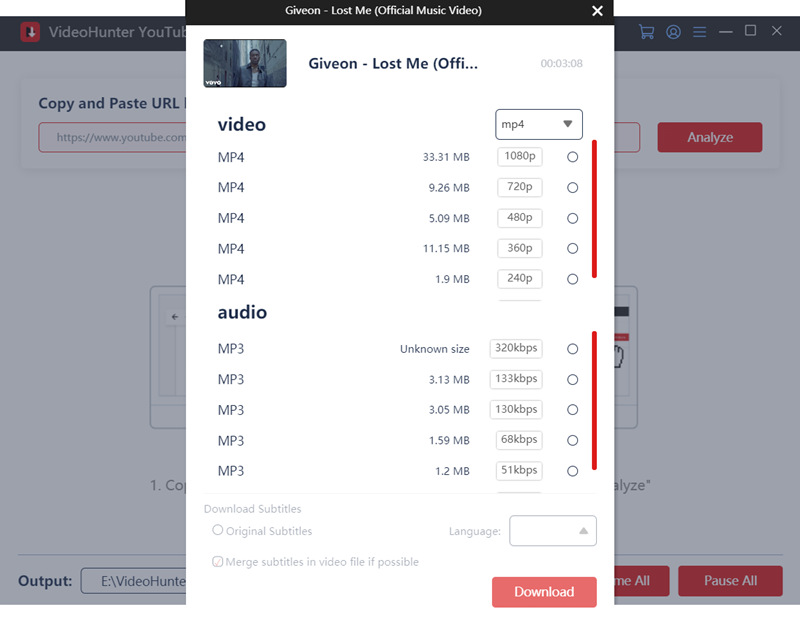
VideoHunter YouTube Downloader can not only fix the no sound on YouTube videos issue, but also resolve any YouTube playback error. Moreover, you don't have to pay for YouTube Premium and are even able to enjoy better service. Meanwhile, you may think it over and try out the following solutions as well.
Solution 2: Check Whether the YouTube Video is Mute or No Sound
When there are only YouTube videos having no sound, you need to check whether you have muted the YouTube video that you are playing. Move to the playback bar of the YouTube video and check the volume icon. Sometimes you may click on it unconsciously, thus resulting in the no sound problem. Also, please ensure that the streaming video has sound initially.
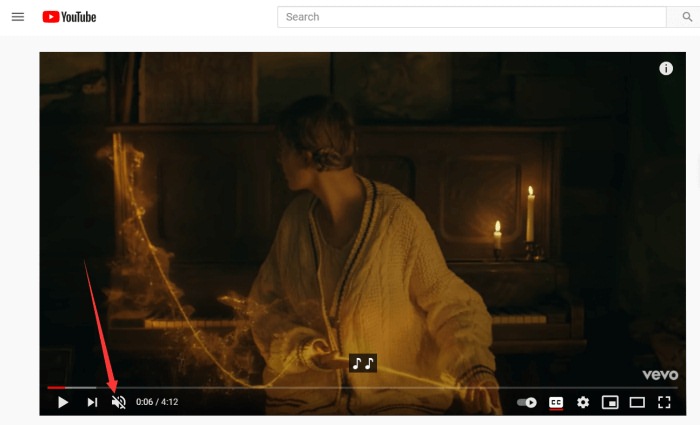
Solution 3: Check System Volume to Avoid No Sound on YouTube
When there is something wrong going with your YouTube video playback experience, the first place you should double-check is the volume settings of your computer or phone. So you need to make sure the speaker of your device is not muted or the volume has been set to the lowest level.
In addition, when there are only YouTube videos having no sound, you should make sure that you haven't muted the built-in voice controller for the browser that runs YouTube. This may be the reason why you find that only YouTube videos have no sound.
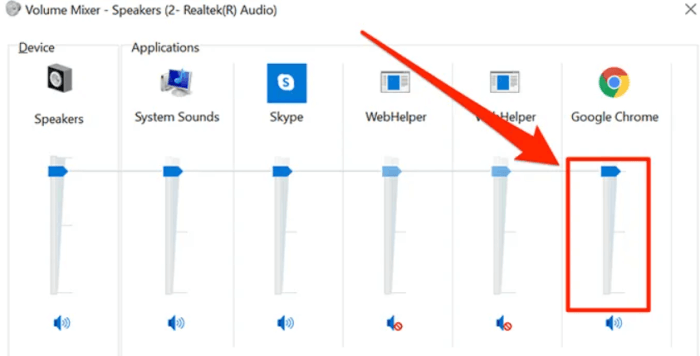
Solution 4: Test Whether the Network is Working Fine
Actually, many unexpected streaming issues may be caused by a dodgy internet connection. If you run into no sound on YouTube, be it iPhone/iPad/Android or computer/TV, you should make sure that your network is going smooth sailing. Also, try to restart your router. If possible, you may connect your device to another network and see whether it works fine.

Solution 5: Unpair Bluetooth Device to Avoid Connecting to Any Speaker
You should also want to see whether Bluetooth on your device is enabled and connected to another speaker or headphones. If so, that can explain why there is no sound on YouTube videos. Just go to check out your paired device with Bluetooth and unpair it.

Solution 6: Switch Between the App and the Browser
If you're watching YouTube videos on mobile, computer, or TV and run into no sound on YouTube app, then you may try to switch to a browser and see whether it has sound afterward. If you're streaming YouTube videos on a browser, you may want to change to another browser or play the video in the incognito window instead. If possible, you can also try to watch the video on another device.
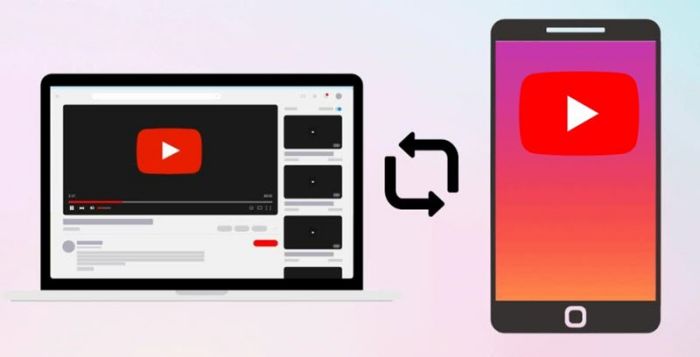
Solution 7: Clear Browser Cache to Fix No Sound on YouTube
To prevent the possibility of data corruption caused by too much browsing cache, cookies, and history, you can clear up them in your browser to enable a stable performance again. After wiping out redundant cached data on the browser on your computer or mobile phone, the no sound on YouTube issue may be easily fixed.
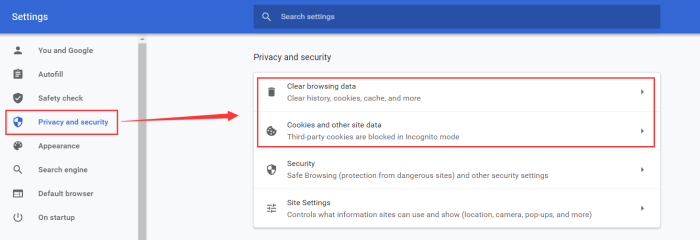
Solution 8: Unplug Your Headphones or AirPods
If you're hooking up your headphones, earphones, or AirPods with your device, you can try to unplug or unpair them to see whether the sound is back. Somehow, it goes wrong between headphones and your device, so you'll need to unplug/unpair first and then plug/pair them back again.

Solution 9: Restart Your Device to Fix Temporary Hiccups
Also, simply a reboot may resolve no sound on YouTube videos. Restarting your device will force close apps or systems that are likely to have a temporary breakdown. Also, your device might as well take a break from the long-term performance. It's totally worth a shot.
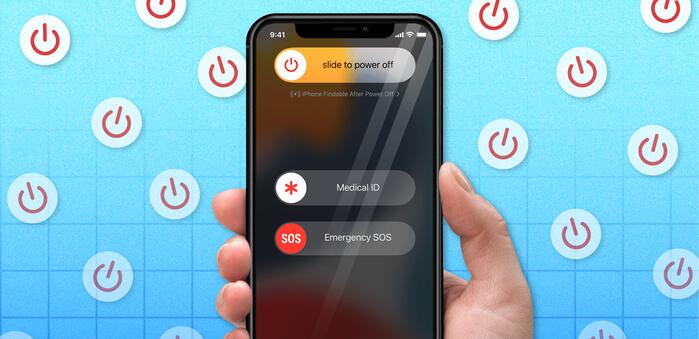
Solution 10: Update or Reinstall the YouTube App
If the no sound on YouTube app still persists after all the effort, you may see whether your YouTube app has not been upgraded for a long time. In this case, your current app version may have some compatibility problems to connect to YouTube servers. Moreover, you can consider reinstalling the YouTube app on your iPhone/iPad/Android or TV.
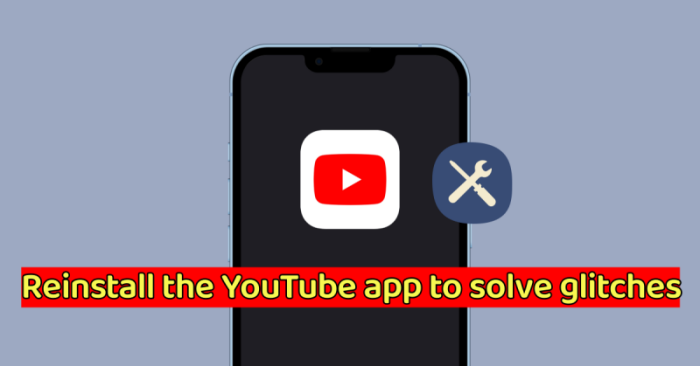
5 Extra Tips to Fix No Sound on YouTube on Windows/Mac
Apart from the common workarounds above, there are 5 more solutions to solve YouTube playing issues on Windows and Mac. If you have no sound on YouTube on Windows or Mac, check here to get ideas.
Solution 1: Unmute YouTube Videos if There is No Sound
Today, many web browsers provide a function letting people mute a web page for getting rid of video ads from interrupting the Internet browsing experience, so when YouTube videos have no sound while playing, check whether the web page has been muted. If yes, unmute it and you can fix the issue.
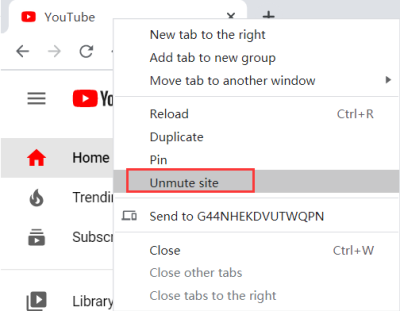
As the problem mentioned in the first paragraph of the blog, some users only encounter the no sound on YouTube problem in Chrome browser, you need to consider whether you have added YouTube into the sound muted list. So to "Settings" > "Privacy and security" > "Site Settings" > "Sound" to see whether "youtube.com" is added into the "mute" list. Click to allow it to play sound and you can get the issue solved.
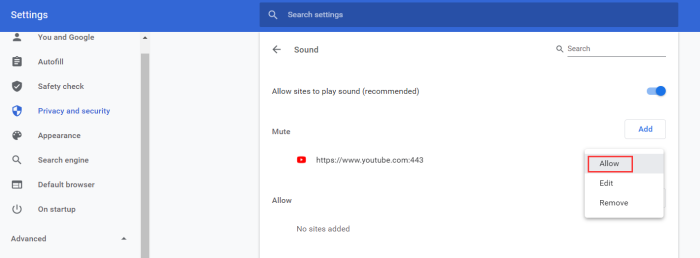
Solution 2: Update the Audio Driver on Windows PC
If the no sound on YouTube problem happens not only to YouTube but also to other platforms and even software, you may need to consider whether the audio driver of your computer goes wrong. If the audio driver is not up to date, it may cause the no sound problem and you need to update it.
STEP 1. Go to "Device Manager" on your computer, and unfold the option "Sound, video and game controllers".
STEP 2. When you see your sound card in the menu, right-click and choose "Update driver" and then you will go to the update process.
STEP 3. You would be asked to provide updated files for updating the audio drivers. Choose the option to continue the step.
STEP 4. Wait for the audio drivers to be updated now. When it is completed, restart the computer and check whether the no sound issue is fixed now.
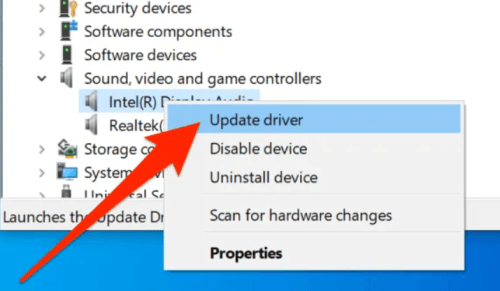
Solution 3: Uninstall Incompatible Extensions/Add-Ons
Some extensions or add-ons on your browser may also affect your playback experience on YouTube. Be it previously installed or lately added, some incompatible issues may occur and lead to no sound on YouTube videos when playing. Therefore, you may disable extensions one by one to find out the culprit and uninstall it from your Chrome or Firefox.
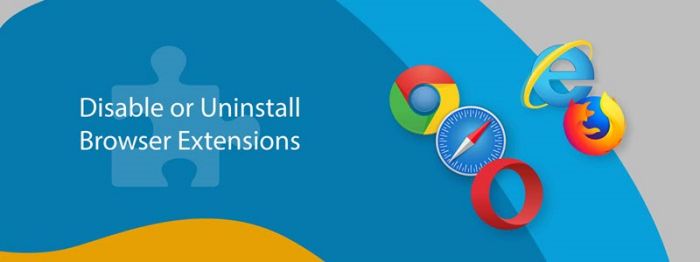
Solution 4: Set the Correct Playback Device
When playing YouTube videos on your Windows or Mac and the videos go no sound all of a sudden, you may want to look up whether the playback device is connected to another speaker. If so, there is no wonder why you come across no sound on YouTube videos. Simply right-click on the "Speaker" icon at the corner and select "Sounds". In the "Playback" tab, choose the correct playback device.
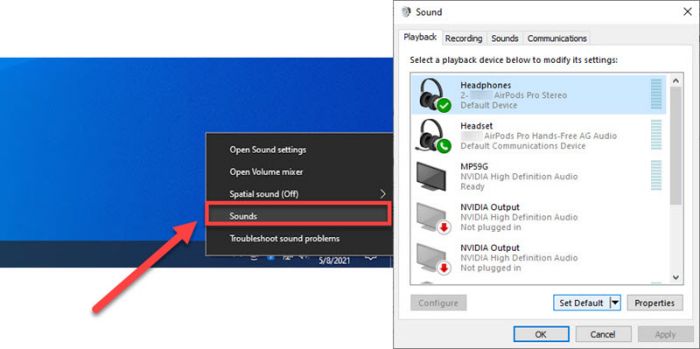
Solution 5: Run the Windows Audio Troubleshooter
Windows 10 offers a very convenient toolkit to help fix all kinds of issues that may happen on your devices, including sound errors. So when you discover your YouTube videos play without sound, you can make full use of the "Audio Troubleshooter" feature to fix it.
STEP 1. Open "Settings" on Windows 10 computer, and then go to the "Update & Security" section.
STEP 2. Click "Troubleshoot" from the left-side menu and then scroll down to find "Playing Audio".
STEP 3. Click the "Run the troubleshooter" in this section and then your device will automatically self-check for detecting the issue. It will also fix it for you directly.
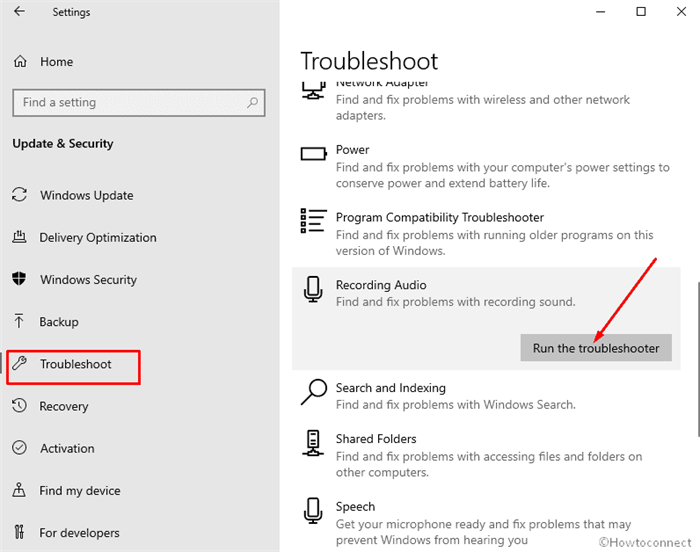
3 Extra Tips to Fix No Sound on YouTube on iPhone/iPad/Android
The following solutions are applicable to mobile phones and devices. If there is no sound on YouTube on iPhone, iPad, Samsung, and Android, you might as well go over 3 more solutions here.
Solution 1: Clear App Cache to Solve No Sound on YouTube App
Too much cached data of the YouTube app will lead to unexpected playback issues. If you haven't cleared up the app cache for long, just give it a shot. In iOS, you can offload the app to free up used storage. Here are the quick tutorials to clear the app cache on iPhone/iPad and Android.
- iPhone/iPad: Go to "Settings" > "General" > "iPhone Storage" > "YouTube" > "Offload App".
- Android: Go to "Settings" > "Apps" > "YouTube" > "Storage" > "Clear data" and "Clear cache".
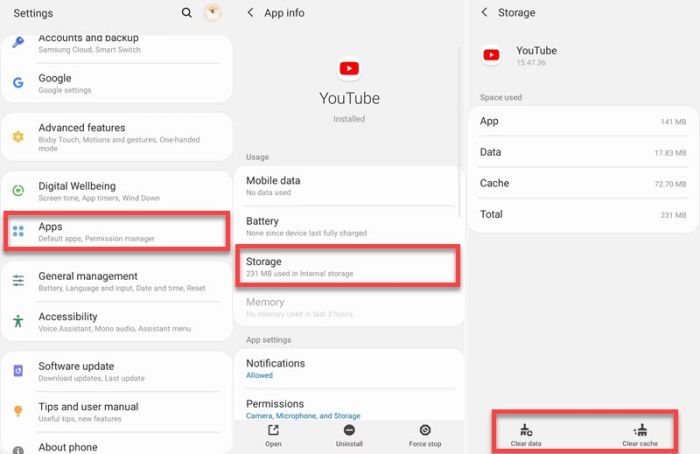
Solution 2: Update Your iOS or Android System
In the meantime, YouTube will malfunction if your operating system is too old to be compatible with the app. Therefore, you may want to keep updated to the latest iOS or Android version to solve no sound on YouTube app.
iPhone/iPad: Go to "Settings" > "General" > "Software Update" > "Download and Install".
Android: Go to "Settings" > "Software update" > "Download and install".
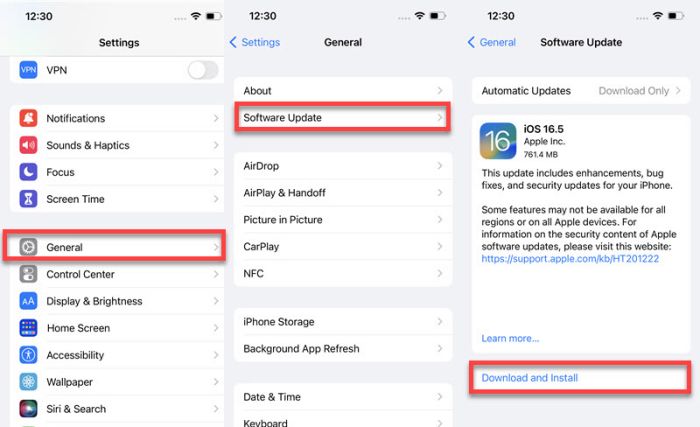
Solution 3: Download YouTube Videos Offline on Android
VideoHunter for Android is a fantastic YouTube downloader app that enables you to download all your favorites YouTube videos to Android phones and tablets. After that, you can enjoy HD playback with sound in your hand at any time. That's one of the best ways to fix no sound on YouTube videos.
Don't Miss More Silver Linings
- Mainstream Video Sites Supported - Cover popular sites like YouTube, Facebook, Twitter, TikTok, etc.
- 8K Original Video Quality - Ensure the best video quality of HD 1080p, 2K, 4K, and up to 8K resolution.
- Batch Download - Allow unlimited downloads to download as many videos offline as you want.
- 5X Fast Rate - Boost the download process up to 5X faster under a stable network connection.
- DRM Protection Removal - Convert online videos to MP4 for flexible playback or reproduction.
To avoid no sound on YouTube videos, it's always recommended to download YouTube videos and watch them offline. Here's how it works.
STEP 1. Click the button above to download and install the app. Then, launch VideoHunter for Android.
STEP 2. You can copy and paste the link of the video with no sound or search for it in the inbuilt browser.
STEP 3. On the watch page, tap the "Download" button in blue to fetch video data from YouTube.
STEP 4. Select an option and tap the "Download" button at the bottom to download the YouTube video.
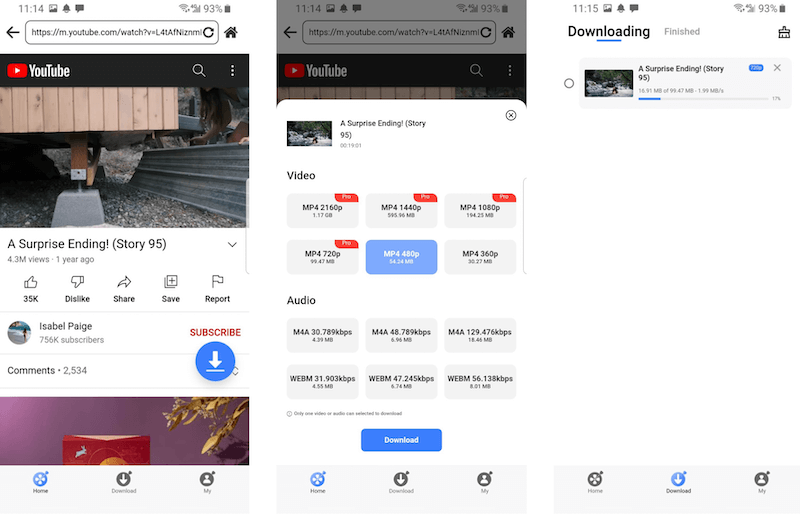
2 Extra Tips to Solve No Sound on YouTube on TV (All Models)
Some people reported that there is no sound on YouTube videos when playing them on smart TV. No worried. There are 2 additional ways for you to try out. Now, let's see how to fix no sound on YouTube on TV.
Solution 1: Check Whether the TV's Speaker is Enabled
If all your apps tend to have no sound, you must be aware that there is something wrong with your settings. Except for checking out the paired devices via Bluetooth, you can also check out whether the speaker is mute by following the steps here.
STEP 1. Use your remote to open your TV "Settings" depending on your model.
STEP 2. Select "More" for more TV settings and choose "Sound".
STEP 3. See whether the "Speaker" is toggled off. If yes, turn it on.
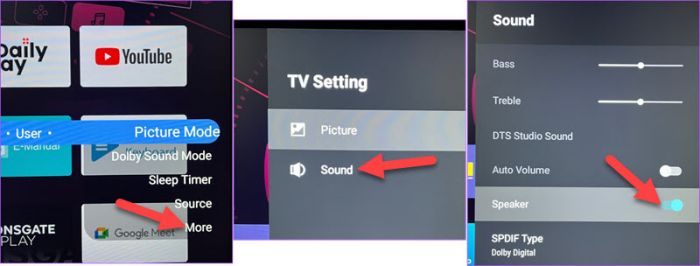
Solution 2: Update Your TV OS to Fix No Sound on YouTube
As a rule, the YouTube app will be malfunctioning if it cannot be compatible with your TV Operating system. In this case, you may update the YouTube app as the method is introduced above. Moreover, you can consider updating your TV OS to the latest version to get the issue solved.
STEP 1. Use the remote to open "Settings" followed by "Device Preferences".
STEP 2. Select "About" > "System update" to see whether there is an update available.
STEP 3. Download and install the update file and see whether the YouTube videos have sound now.
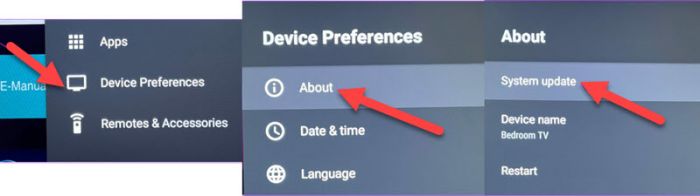
Though no sound on YouTube is really an annoying issue, you can get feasible solutions here to fix it. According to your device, you may want to try some preferred ways out. In my opinion, there is no better choice than downloading YouTube offline to avoid any possible troubles. VideoHunter YouTube Downloader will be your great helper to enjoy smooth playback of YouTube videos anywhere at any time.


