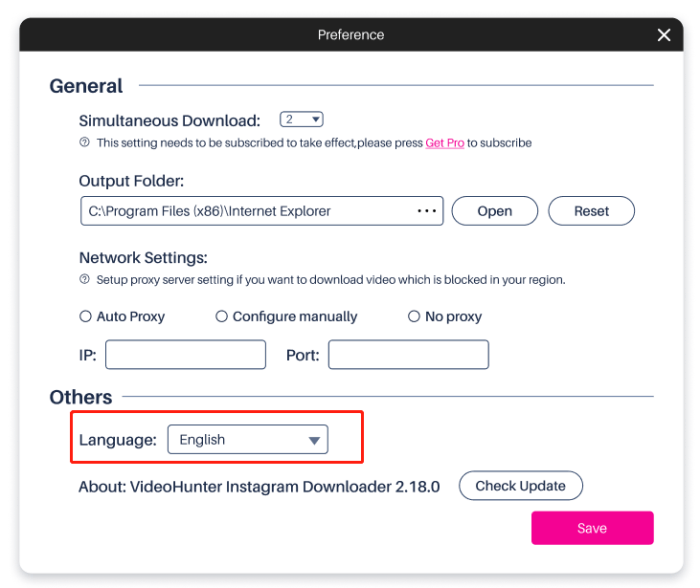How to Register VideoHunter Instagram Downloader
VideoHunter Instagram Downloader is a comprehensive tool that empowers you to save any videos from Instagram in 2K MP4. Currently, VideoHunter offers both free trial and premium plans to select from. The free trial allows you to download up to 3 Instagram videos each day in 480P quality.
If you want to batch-download unlimited Instagram videos in high quality, you will need to upgrade to Premium plans. You have two ways to do it. Follow the below instructions to purchase and activate VideoHunter Instagram Downloader.
Subscribe to Premium in Software
Step 1. Log in with a VideoHunter Account
After opening the software on your computer, the login window will pop up. You’re required to log into your VideoHunter account.
- For VideoHunter account holders, simply log in with your credentials.
- For new users, click the “Sign Up” button. Then enter your email, and set a password to create one immediately.
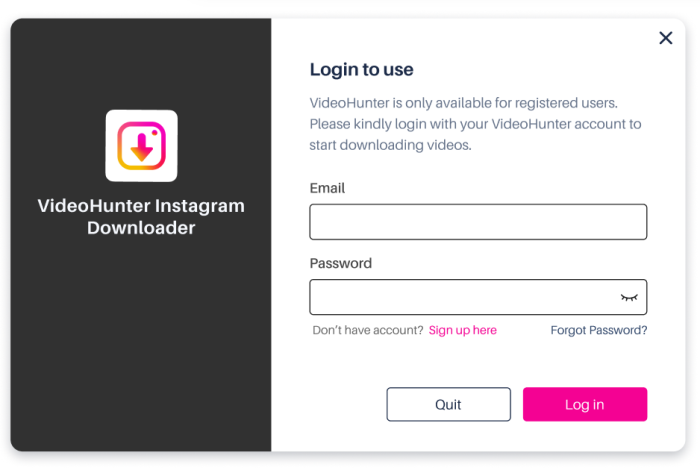
Step 2. Complete the Purchase
Within VideoHunter Instagram Downloader, click the menu setting at the upper right corner and select “Get Pro” > “Upgrade”. Then you will be redirected to the web page. Select your desired plan and follow the instructions to complete the purchase.
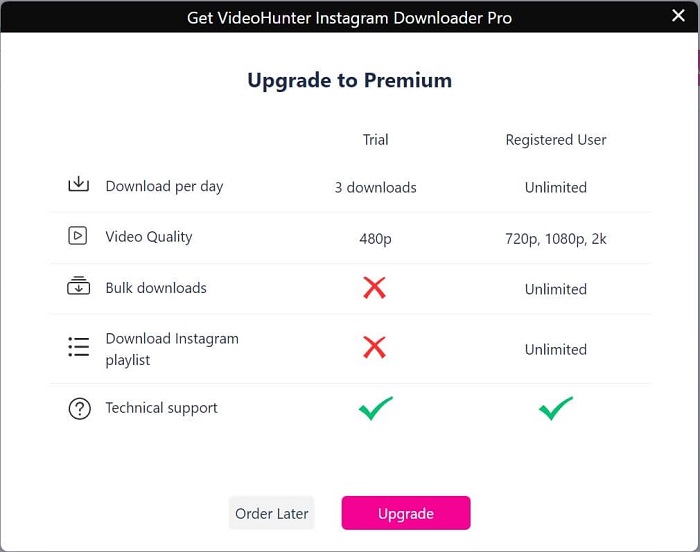
Step 3. Activate VideoHunter Instagram Downloader
Go to VideoHunter Instagram Downloader. Click the menu icon, and select “My Account” > “Update Account Status” to refresh your subscription status. Now you can use the app to download unlimited Instagram videos in high quality!
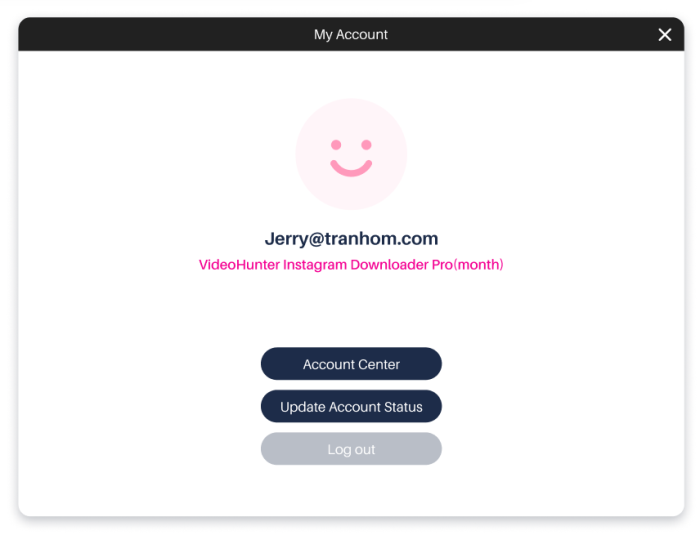
Subscribe to Premium Online
Step 1. Get a Registration Code
Go to VideoHunter’s Online Store. Choose a plan, and click the “Get Started” button to complete the payment. When finished, you will receive the registration code via email.
Step 2. Activate VideoHunter Instagram Downloader
Once you get the license code, launch VideoHunter Instagram Downloader. On the pop-up log-in window, enter the email address that you used to make the payment and the registration code. Then click “Log in” to activate your VideoHunter Instagram Downloader.
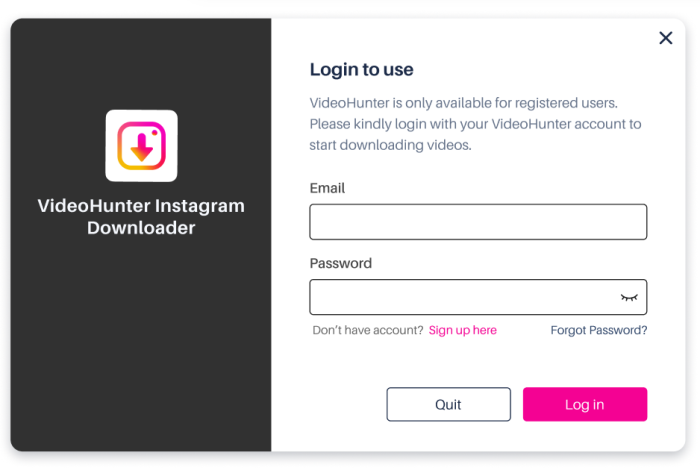
How to Download Instagram Videos to MP4
When VideoHunter Instagram Downloader is installed on your computer and sign in with your account, now you can begin to download Instagram videos. With VideoHunter, you can effortlessly download any type of Instagram video.
- Single Instagram Video
- Instagram Playlists
- Private Instagram Videos
- Instagram Story and Reels
Plus, VideoHunter applies 6X faster download speed, letting you save a batch of Instagram videos at once and helping save much time. Follow the below tutorials to see how it works.
Step 1. Copy the Video Link on Instagram
Firstly, you need to go to Instagram and copy the video link of the Instagram video you want to download.

Step 2. Parse the URL Link on VideoHunter
Then go to VideoHunter Instagram Downloader. You need to paste the Instagram video link to the search bar, and then click “Analyze”. Then VideoHunter will automatically parse the link and fetch the video content.
If you are going to download an Instagram playlist, a notification will pop up. You need to select download “Playlist” instead of “Single Video”. When the software finishes the link analysis, all videos in the playlist will be presented to you. And you can download them all or select some to download.
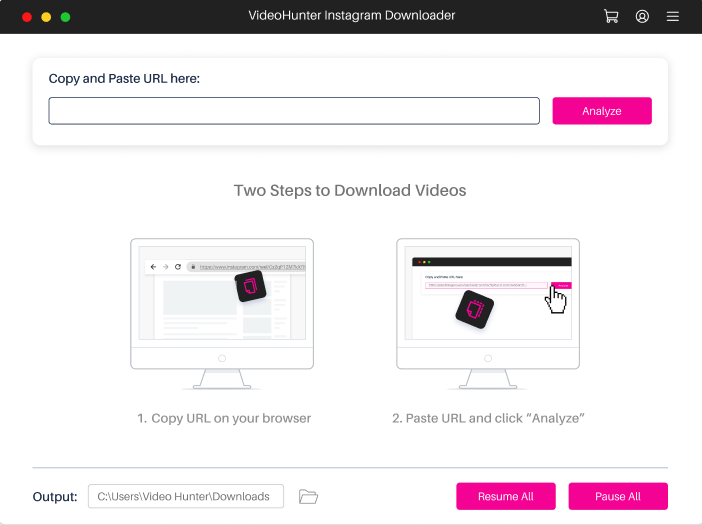
Step 3. Select Output Settings
Before getting Instagram videos downloaded, you can choose the desired output format and quality for Instagram downloads. You can also download audio only with selective options.
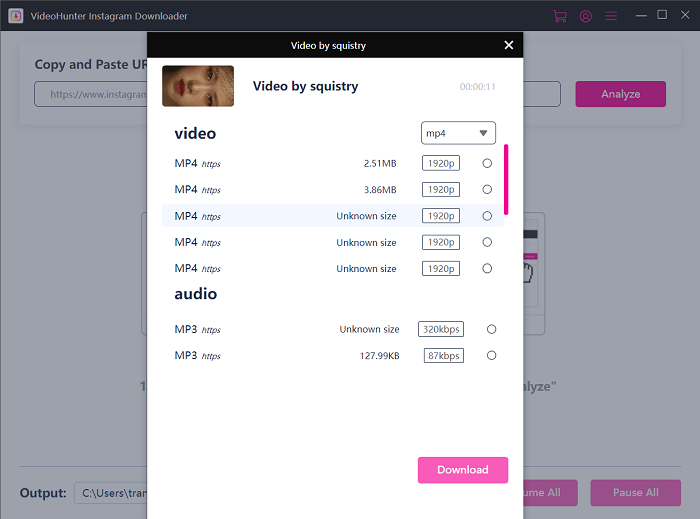
Step 4. Initiate the Download Process
When all is set, simply click the “Download” button to initiate the download process. You can pause or stop downloading, or even resume interrupted downloads.
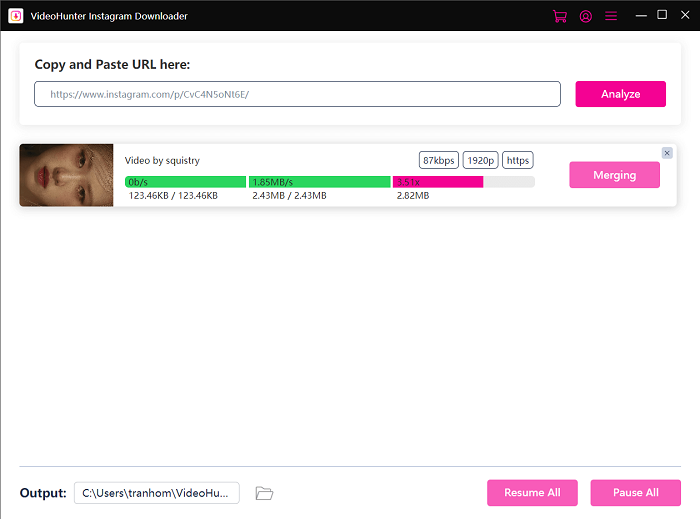
Step 5. Access Downloaded Instagram Videos
Once the download finishes, click the menu icon and select “History”. Then, click “Open Folder” and you can find the downloaded Instagram videos on your computer.
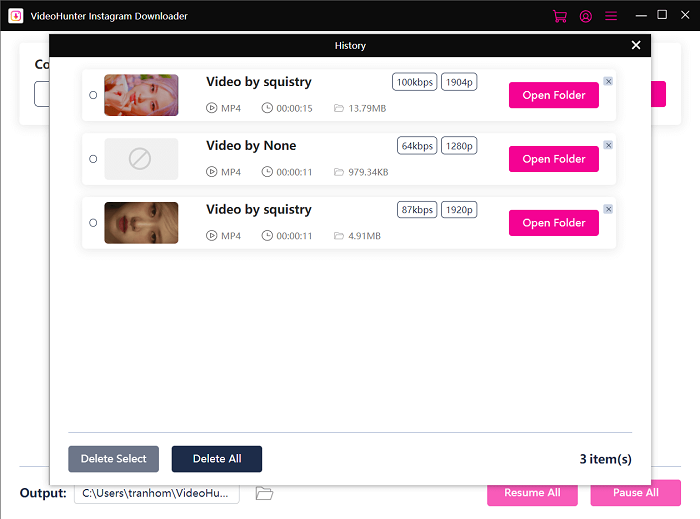
How to Customize Video/Program Settings
VideoHunter Instagram Downloader also empowers you to personalize the output settings and manage the program language, enhancing the downloading and viewing experience to the best.
Change Output Folder
To save the downloaded Instagram videos, VideoHunter Instagram Downloader will automatically create a folder for you. But you also change the default output folder if you want to better manage the downloaded Instagram videos. There are 2 ways to change the destination folder in VideoHunter Instagram Downloader.
Way 1. At the bottom of the Home Screen, you can find the location of the default output folder. So, you can directly click it and select “Browsing” to change it to your desired folder.
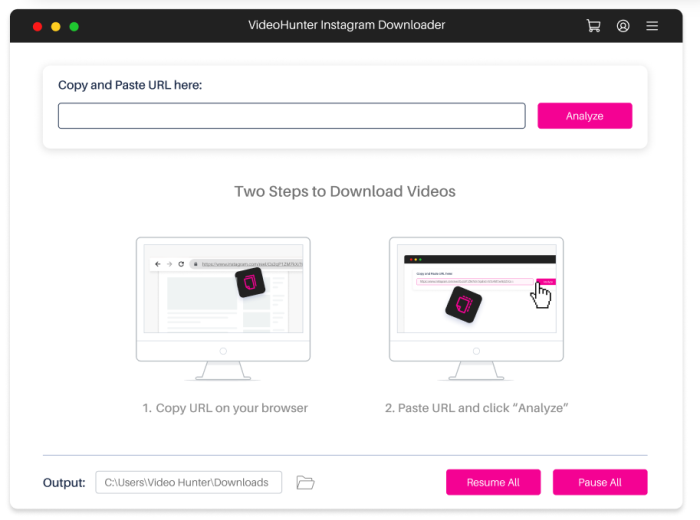
Way 2. Click the menu icon in the upper right corner and select “Preferences”. The Preferences setting window will appear. Click “Reset” and select your wanted folder to save all new Instagram downloads.
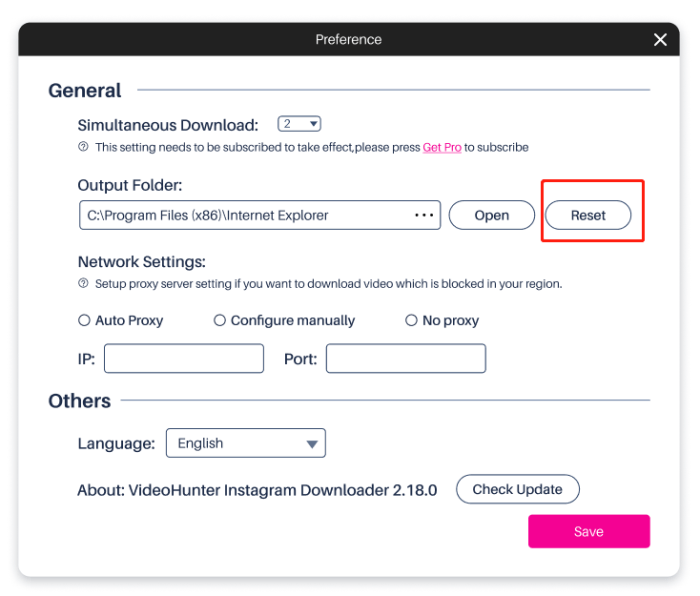
Preset Simultaneous Download
To boost download efficiency, VideoHunter allows premium users to set the number of simultaneous downloads in advance. Therefore, VideoHunter can automatically proceed with bulk downloads for your massive favorite Instagram videos.
Simply click the “Menu” icon, and choose “Preferences”. Then select one option from the drop-down menu next to “Simultaneous Download”.
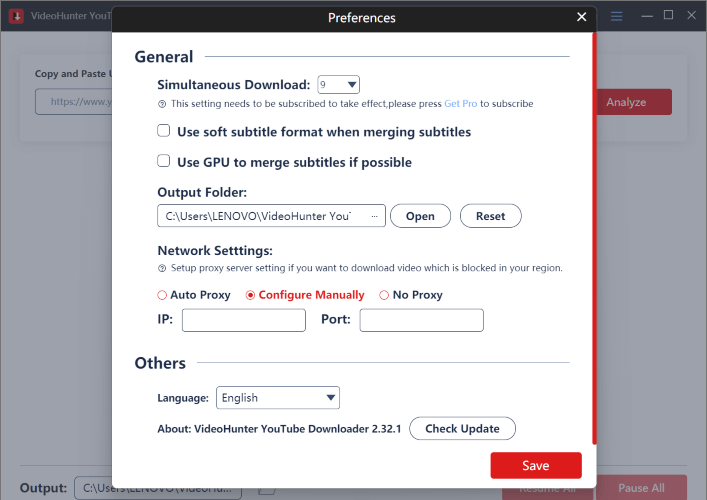
Switch Program Language
To let users from all over the world use VideoHunter Instagram Downloader more conveniently, the app offers several language options, including English, Japanese, Portuguese, German, French, Spanish, and Traditional Chinese to select.
So if you want to change to another language, directly click the menu icon in the top-right of the screen, choose “Preferences”, and select the language you need in the “Others” section.