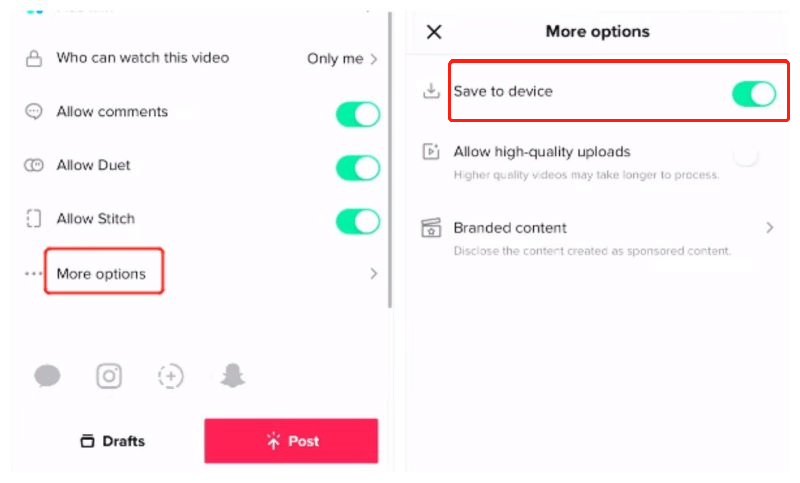Today, TikTok is extremely popular and entertaining as it not only offers numerous funny short-form videos to watch, but allows you to create and share videos on the app. When coming across some super interesting ones, you probably want to save TikTok videos to camera roll in case they disappear inexplicably. Or you may have created funny videos and want to share them with friends but have no idea how to save TikTok drafts to camera roll.
To solve these questions, today we will share several simple methods to help you download published and draft videos from TikTok to camera roll easily.
Contents
How to Save TikTok Video Directly to Camera Roll With Watermark
How to Download TikTok Videos to Camera Roll Without Watermark
How to Save A TikTok Draft to Camera Roll Without Posting It
FAQ: How to Save My TikTok Videos to Camera Roll
6 Best TikTok Downloaders Without Watermark for Mobile
VideoHunter - A Powerful TikTok Saver
1. How to Save TikTok Video Directly to Camera Roll With Watermark
The first method we want to share with you is the easiest and most direct: download published TikTok videos within the app. TikTok indeed supports video downloads to let you share and enjoy TikTok videos offline. But this does not mean you can save videos from TikTok to camera roll without restrictions. When the video's creator turns off downloads on purpose, the video will be unable to download. Even if the download is available, the downloaded video will include a watermark, a graphic that contains both the ID of the creator and the platform’s logo.
Therefore, before we go into more details on how to save TikTok videos to camera roll directly, hope you don’t mind the watermark it will carry. And you also need to check whether the video is allowed to be downloaded.
Steps on Save TikTok Videos Directly to Camera Roll with Watermark
Step 1. Head to the TikTok app.
Step 2. Open any video you’d like to download.
Step 3. At the right corner, tap the three-dot icon. Then, a menu will pop up.
Step 4. Select Save video from these options, and the video will be saved on your camera roll.
![]()
2. How to Download TikTok Videos to Camera Roll Without Watermark
Despite that saving videos directly from TikTok is easy, the method can’t solve the watermark problem and doesn’t work for TikTok videos whose the download option are turned off. This is inconvenient, especially when you want to edit them into other videos, share them with friends, or upload your video drafts that were created on TikTok to other different platforms such as YouTube and Instagram Reels.
Don’t worry if you’re feeling stuck right now. Here we recommend you to use TikTok Downloader, one of the best and most powerful tools that enable you to save TikTok videos without a watermark and regardless of whether the download feature is on or not.
VideoHunter TikTok Downloader is an excellent application designed to help you save TikTok videos to camera roll in high quality. To deliver you a fantastic viewing experience, the app can download videos in high resolutions up to 1024p. Plus, it provides MP4 and WebM to ensure the downloaded videos can be streamed and uploaded on common devices and platforms. Better still, the app offers the batch download feature and 8X download speed, allowing you to download multiple TikTok videos quickly and with ease. With the help of a useful TikTok downloader, let's start grabbing your favorite TikToks!
Steps of How to Save TikTok to Camera Roll without Watermark by Using TikTok Downloader
Step 1. Install VideoHunter TikTok DownloaderVideoHunter TikTok Downloader is compatible with Windows and Mac. To download the app, you can either click the Download button above or head to its official website. After the download is finished, install and launch the app.
Step 2. Copy and Paste the URLOpen the TikTok web browser, and choose a video you want to download. Click the curved arrow button>Copy Link, so you can get the URL of the video on the clipboard. Then, go back to the VideoHunter TikTok Downloader, paste the link in the input bar, and click Analyze.
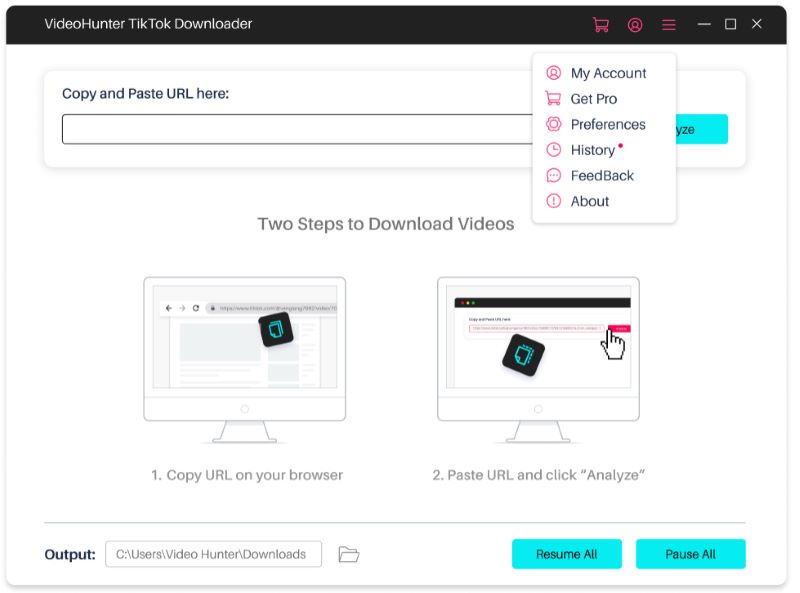
After the video is analyzed successfully, a window named Download Settings will pop up. In this window, you can set output format and resolution for the video to be downloaded. Here, we set MP4 as the format and choose the maximum resolution, which is 1080p in this case. After finishing setting the preferences, click Download.
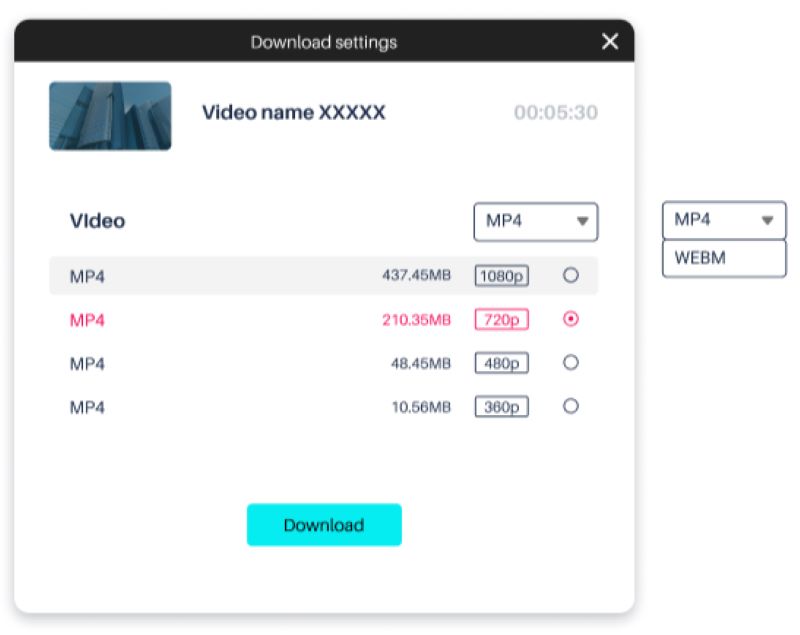
When the video is being downloaded, you can also click Pause at any time to stop the video from being downloaded if it is not the one you want to save. Once complete, the downloaded video will be stored in the destination folder.
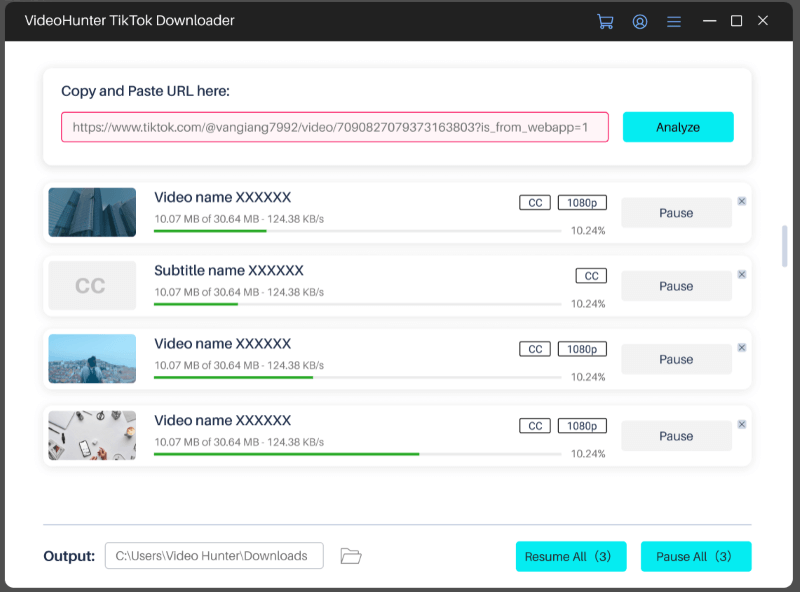
3. How to Save A TikTok Draft to Camera Roll Without Posting It
The above two methods both work when it comes to helping you save published TikTok videos, either of others or yours. But what about TikTok drafts? Can you save a TikTok draft to your camera roll as well? If the answer is yes, how do you do this? While TikTok doesn't allow for directly saving drafts without posting, we still come up with a method to help you.
Steps to Save TikTok Video to Camera Roll without Posting
Step 1. Open the TikTok app. In the bottom right-hand corner of the screen, tap the Profile icon to be taken to the profile page.
Step 2. Click Drafts to access all your drafts. Tap the video draft that you want to save. Click Next at the bottom.
Step 3. On the video draft’s setting page, choose the Only Me option in the Who can watch this video setting so that the video is visible only to you.
Step 4. Scroll down to find and tap More Options. Turn on Save to device.
Step 5. Tap Post. (Don't panic! The video is just privately published.) Then, the video will be saved on your camera roll.
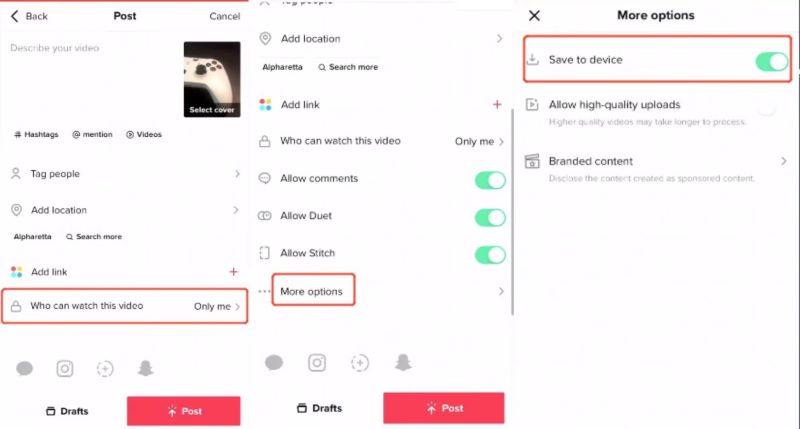
FAQ: How to Save My TikTok Videos to Camera Roll
You can save your TikTok videos to camera roll either when you are posting them or after that.
If you want to save your published TikTok videos to camera roll, the first step is to go to the profile page:
- Tap the video you want to save.
- Click the three-dot icon, and choose the Save video option.
- Then, you can find your TikTok video saved on camera roll.
![]()
If you just want to save your TikTok videos to camera roll when the video is about to be posted:
- On the post page, you will be asked to customize content controls.
- On this page, scroll down to find and click More options. Turn on Save to device.
- Tap Post. And each time you post a TikTok video, it will be saved to camera roll automatically.