If you use YouTube on a daily basis, no matter for entertaining or working, or studying, you must want to know more YouTube tips and tricks to use it better.
In this blog, the 15 practical YouTube tips will be introduced to help you use YouTube in smarter and more convenient ways. Take these YouTube tricks you may never know before right away!
CONTENT 1. Save YouTube Video to GIF 2. Share A YouTube Video Start at A Specific Time 3. Watch YouTube Blocked Videos 4. Save YouTube Videos 5. Play YouTube Videos in HD By Default 6. Play YouTube Videos in the Background on Mobile 7. Create Customized YouTube URL 8. Make A Written Transcript from YouTube Video 9. Create, Share, and Collaborate on YouTube Playlist 10. Upload Videos in 360 Degrees and VR 11. Remove Ads from YouTube Videos 12. Download Tracks from YouTube Free Music Library 13. Turn on Safer Mode for Children 14. Clear up Your Watching History 15. Enable and Disable Autoplay
1. Save YouTube Video to GIF
Many of you must desire to create some interesting GIFs or make ridiculous memes when you see some short funny YouTube videos. Actually, there is a small YouTube trick provided to let you create GIFs from YouTube videos.
To do it, you only need to process a simple URL trick. Once you open the video page of the YouTube you want to create GIF from, move up to its address bar and type in "gif" before the domain name of "youtube", just like "www.gifyoutube.com/xxxx".
Then press "Enter" key and you will be navigated to the GIF editing page. Once you complete the edition online, you are able to export the YouTube video clip into a GIF for downloading offline!
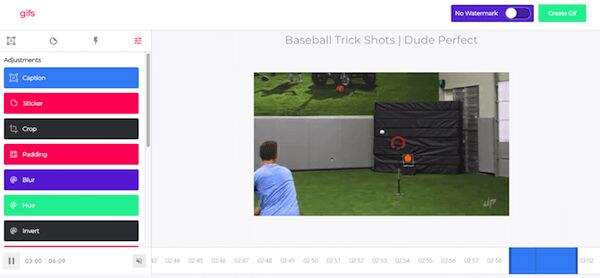
2. Share A YouTube Video Start at A Specific Time
When you are streaming a YouTube video and suddenly discover a funny point wanting to share with your friends, here is one of the useful YouTube tips available for you to share a YouTube video at a specific time.
Simply click on the "Share" icon. When the window pops up, before copying the URL, you can firstly adjust the starting point under the URL bar.
Then simply copy the URL to send it to any of your friends you want to share with. Once he/she opens the URL, the YouTube video will start playing from the moment you have set.
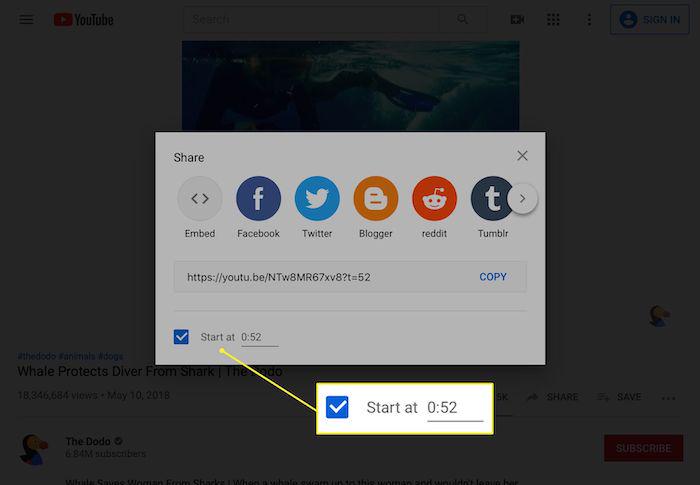
3. Watch YouTube Blocked Videos
Sometimes when you are trying to play YouTube videos, you only get the notification telling you that the videos are not available in your country. Actually, not all YouTube videos uploaded on the platform are available for all users to play. Because of some regional limitations, some videos would be blocked in certain areas.
Hence, this error frequently happens, especially when you are trying to stream those foreign videos. But there is still a YouTube trick available for you to access blocked YouTube videos and stream them online!
To watch a YouTube blocked video, you are able to navigate to "your profile > "Location" to switch your location info to the places where support streaming the video. Then by refreshing the video page, you will find that the video is available to play now.
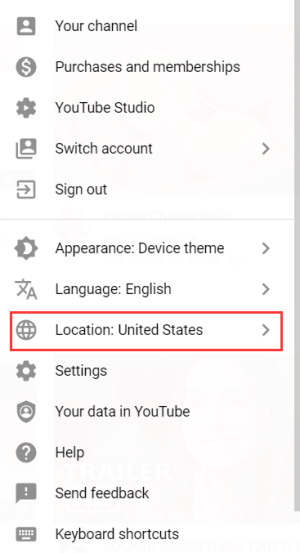
NOTE: Another tricky way to watch YouTube blocked videos is by downloading them! Only by selecting a professional YouTube video downloader. Here recommends VideoHunter YouTube Downloader, which have an in-app proxy to bypass all regional limitations and download YouTube videos without any regional limitations!
4. Save YouTube Videos
The video content on YouTube is enormous, including MV, tutorials, vlog, variety show, Ted speeches, and so on. But if the network is unstable, it will be annoying to stream videos online because you may easily suffer from YouTube playback errors. Here, let's talk about how to download YouTube so that you can watch it offline.
YouTube Premium allows users to download 1080p videos on mobile devices and also on desktops by navigating to the online streaming platform. You have to pay 11.99 per month for YouTube Premium.
If you desire to download YouTube videos offline without YouTube Premium and get the downloads saved in regular formats such as MP3 and MP4, you need the help of a third-party tool, VideoHunter YouTube Downloader.
With VideoHunter YouTube Downloader, you can download YouTube videos in high quality, such as 1080p, 4K, and 8K. It provides faster download speed, an intuitive interface, and high compatibility to download YouTube playlists as well as subtitles, which is a reliable YouTube downloader for you.
A Reliable and High-quality YouTube Downloader for Windows/Mac
- Download online videos with 1080p, 4K, or 8K quality;
- Save video/audio in MP3, and MP4 formats;
- Convert YouTube music to the highest 320kbps;
- Download the YouTube playlist within one shot;
- Get 6X faster-downloading speed to save time;
- The batch download feature helps you to save several tasks at once.
Now, as you have installed VideoHunter YouTube Downloader and launch the software, and read on while you wait to see how to download YouTube videos.
NOTE: You will need to register an account to log in VideoHunter YouTube Downloader first in order to download YouTube videos for free.
STEP 1. Firstly, you need to search for the online YouTube video you need to download in a web browser, and then copy the URL of it.
STEP 2. Now move to VideoHunter YouTube Downloader and paste the URL of the YouTube video to the download bar in the software. Then click on the "Analyze" button.
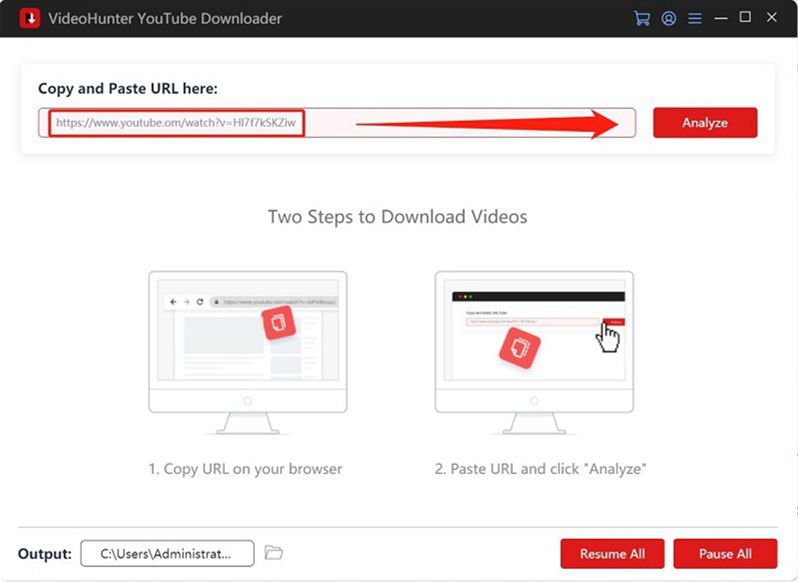
STEP 3. When URL conversion completes, select the output format and quality for saving the YouTube video, and click the "Download" button to keep it offline.
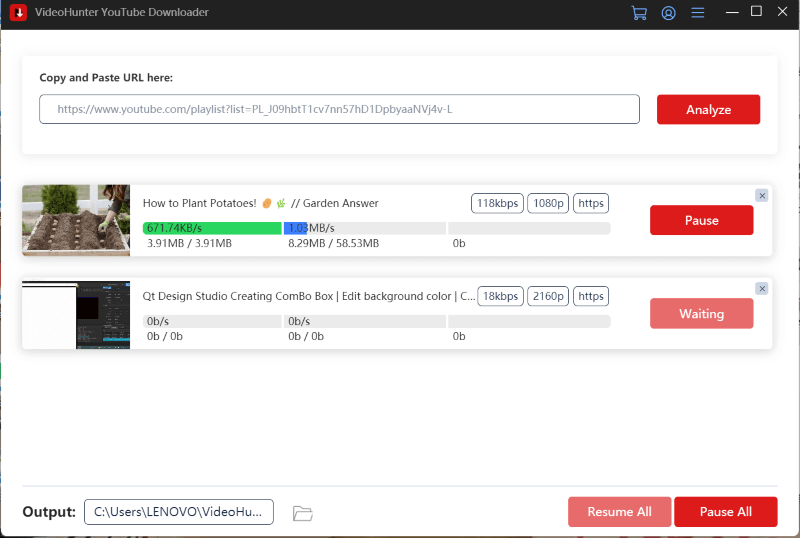
5. Play YouTube Videos in HD By Default
As you can notice, YouTube will automatically change the streaming quality of the video to the lowest resolution so that it can make sure a smooth playback while your network condition is poor.
However, if you desire to enjoy YouTube video streaming always in better quality like HD, you can try a YouTube trick to preset the default resolution as HD to stream all YouTube videos.
To process this, you will first need to grasp an extension named Magic Actions for YouTube on your Chrome or Firefox browser. Once the installation completes, enable the "Auto HD" option and also select your desired resolution for streaming YouTube videos, you will get the HD quality as a default streaming quality setting for later playback.
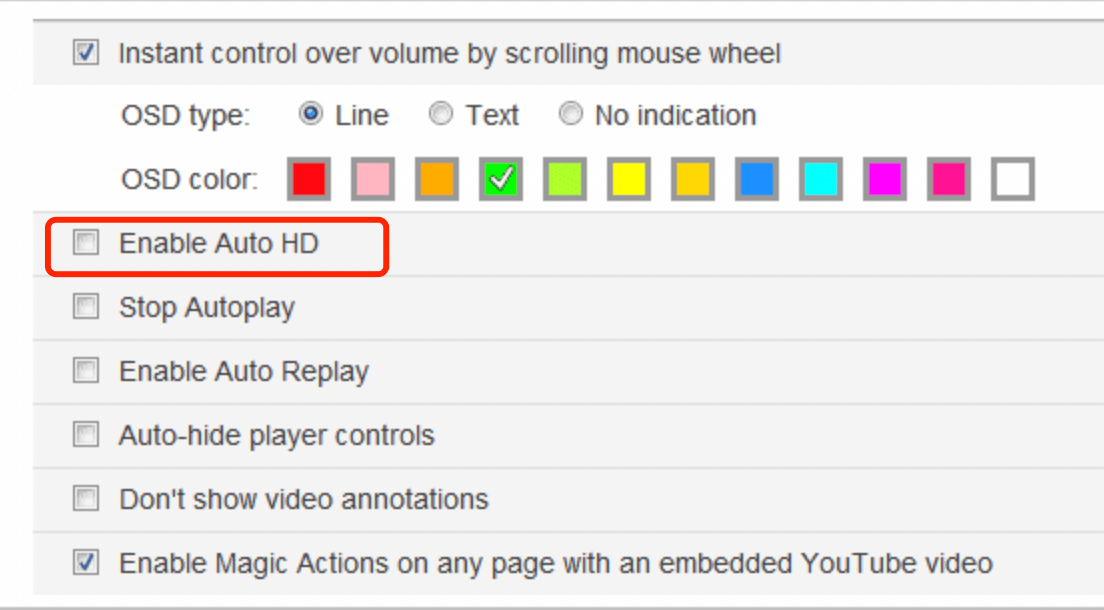
6. Play YouTube Videos in the Background on Mobile
One of the YouTube tips and tricks that is helpful for mobile users should be the way to play YouTube videos in the background. As you know, the streaming YouTube video will be automatically stopped once to switch to another app or leave it the in the background. Actually, just by paying attention to several easy steps, you are able to get YouTube videos played in the background on your iOS/Android mobiles. Grasp the guide now.
On iOS
STEP 1. Open Safari and access the YouTube video you desire to play in the background. Just start streaming it in the browser.
STEP 2. Tap Home button to leave Safari.
STEP 3. Swipe down the control center and also swipe left to access the "Action Center" here.
STEP 4. You will find the YouTube video now appears. Simply tap play to continue streaming it in the background.
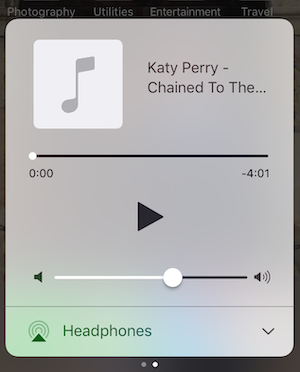
On Android
STEP 1. Likewise, you are able to use Chrome or Firefox browser to open YouTube video for streaming.
STEP 2. Tap the upper-right menu and select "Request Desktop Site" from the list.
STEP 3. Now, as you play the YouTube video and then turn back to your home screen or just switch to another app, the YouTube video will still keep playing in the background.
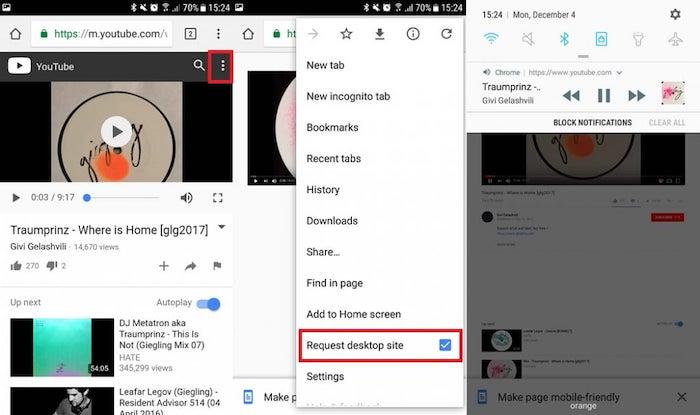
7. Create Customized YouTube URL
Do you know that you are able to customize your YouTube channel URL to make it more recognizable? This is also one of the YouTube tricks available for YouTubers to make their channels more unique. To create customized YouTube URL, simply adjust your YouTube username and it will be added to the URL by default.
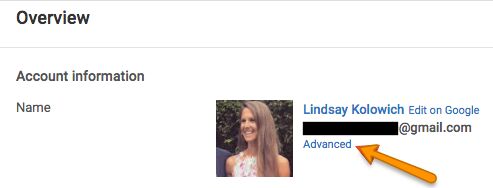
However, you should be noted that this is not an opened feature for all YouTube users. You have to get over 100 subscribers for your channel (opened for 30 days for longer) first. Then simply navigate to the settings section of your YouTube account. Then you are able to enable the URL customization feature in the "Advanced" section.
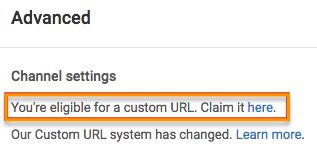
8. Make A Written Transcript from YouTube Video
Creating a written transcript from YouTube videos is also one of the hidden YouTube tricks you shall not miss. As we know that YouTube will automatically add a transcript to each uploaded video, you are able to get it just by several easy clicks.
Once you have uploaded a video to YouTube, open it and tap "More" > "Transcript". When it appears in a new window, you are able to access it for clearing or saving as you desire.
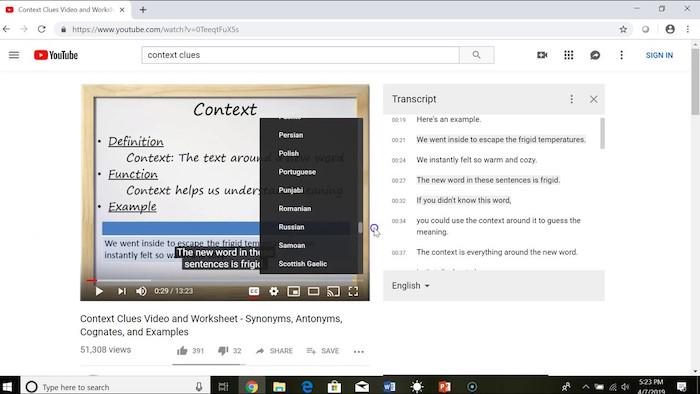
9. Create, Share, and Collaborate on YouTube Playlist
Like on Spotify, you are also able to create playlists on YouTube to stream or share the videos you like conveniently.
To create a YouTube playlist, simply go to your profile > "Creator Studio" > "Video Manager" > "Playlists" > "New Playlist" to add a new one. Then you are able to select the videos for adding them to the playlist right way.
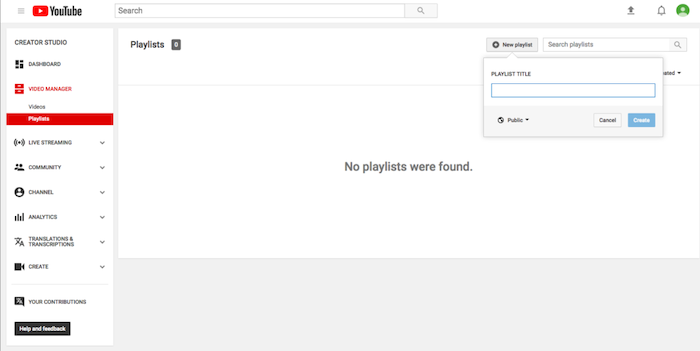
For sharing the playlist to your friends, simply by sending its URL. But one of the YouTube tricks here is that you are actually able to collaborate the YouTube playlist with your friends!
First, you will need to add your friends to the playlist first. Simply open the playlist and select "Playlist Settings", then switch to the "Collaborate" tab and you are able to invite any of your friends to edit the playlist with you!
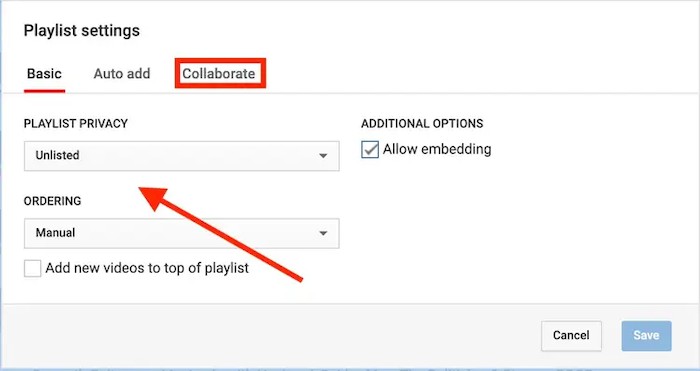
10. Upload Videos in 360 Degrees and VR
When YouTube is also supported 360 degrees and VR videos, you are actually available to upload your videos in these two formats as you desire. But you are still available to check YouTube's support page lists and check what YouTube compatible 360 degree cameras are. You then can use them to create YouTube 360 degrees or VR videos and then share to YouTube without hassle.
To watch YouTube 360 degrees and VR videos, you are required to firstly pre-check whether your devices support playing such videos. Of course, for an immersive experience, you can watch 360 videos in VR headset.
Generally, you should set up your VR headset for YouTube's 360° Channel videos and need compatible mobile phones, the latest version of web browsers and supporting apps.
11. Remove Ads from YouTube Videos
It is depressed that YouTube would automatically insert ads to disturb your video streaming from time to time. To remove ads from YouTube videos, the official also launched a service called YouTube Premium. By subscribing to it, you are able to remove ads and enjoy an ad-free YouTube video streaming process from then on.
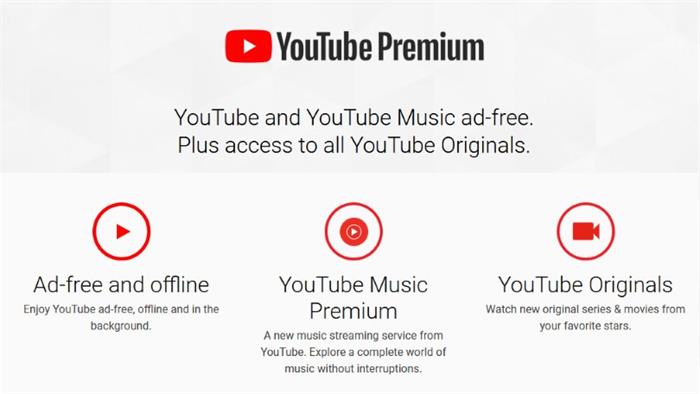
NOTE: Another YouTube trick to help you enjoy YouTube streaming without ads is by downloading the YouTube videos offline using VideoHunter YouTube Downloader or other similar downloaders.
12. Download Tracks from YouTube Free Music Library
If you desire to directly save any music from YouTube videos, you probably against the copyright law. Actually, here has another YouTube tip available for you to getting royalty-free YouTube free music!
Instead of typing in "copyright-free" or "royalty-free" to access to resources that are free to use, you are also able to navigate to YouTube’s free music library to download music freely!
All resources provided here are free of copyright protection, and you are able to use them for any purpose as you need. Also, it won’t cost you a penny as all of them are free to download!
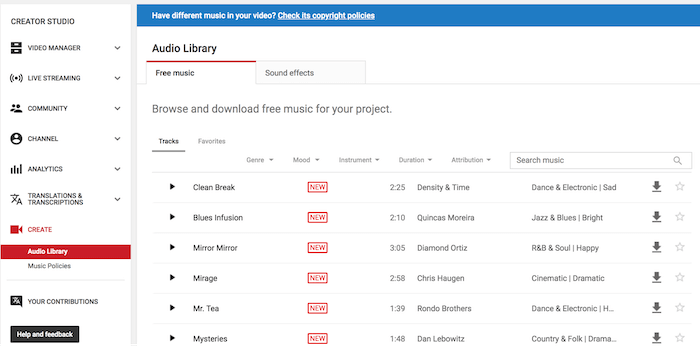
13. Turn on Safe Mode for Children
Parents would worry about their children accessing any unhealthy content while streaming videos on YouTube. Hence, if you have younger kids and want them to stay away from those improper YouTube content, you are able to follow this YouTube trick to enable the safe mode for your kids - using the YouTube Kids version. Here YouTube will strictly keep healthy content that is appropriate for kids to watch. As this version is absolutely free to use, parents don’t need extra expense on opening any service.
14. Clear up Your Watching History
If you are overwhelmed by the browsing or streaming history, YouTube also enables you to clear them up just by clicks. Simply follow this YouTube tip below to grasp how to process it on different devices:
STEP 1. Log in your account on the YouTube website or its application.
STEP 2. Select "History" from the left panel.
STEP 3. Select those items you desire to clear. Or you can select all at once to clean them up by one tap.
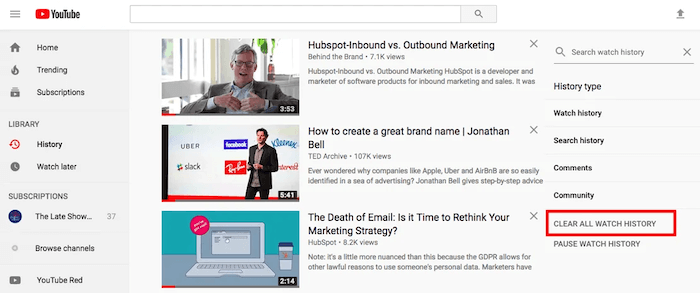
15. Enable and Disable Autoplay
One of the YouTube tricks and secrets you shall not miss is its autoplay feature. This function will enable you to play the next recommended video once the one completes streaming now. Some of you like it because it saves much time for you searching another one to stream again.
However, the others may be annoyed, especially when auto streaming may cost extra loss on the expensive mobile data.
Hence, you are able to control this feature on or off flexibly in requirements. Simply navigate to "Settings " > "General" > "Play in feeds" to enable or disable it whenever you need.
Conclusion
After going through these 15 YouTube tips and tricks, you probably know about the platform better and know how to use its functions more conveniently. Now, start a more enjoyable YouTube video streaming experience with these YouTube tricks!


