Frequently Asked Questions About VideoHunter YouTube Downloader
Comprehensive Overview on VideoHunter YouTube Downloader and the Usage
Updated on July 8, 2022
Many users own their playlists, and it will be of great convenience if they can download the playlists instead of downloading them one by one. To bring better user experiences, many downloaders provide them with a playlist downloading option, and normally they will require the URL of the playlist only. However, VideoHunter YouTube Downloader Pro users can enjoy the extreme simplicity by just copying any one of the videos included in the playlist to download the whole playlist. Now let’s see how it works:
Step 1. Run the downloader, and copy and paste the URL of the YouTube playlist you need to download.Or you can copy the URL of any one of the videos in the playlist. (Note: This function wins over most of the YouTube downloader in the market as they have strict requirements on the format of URL)
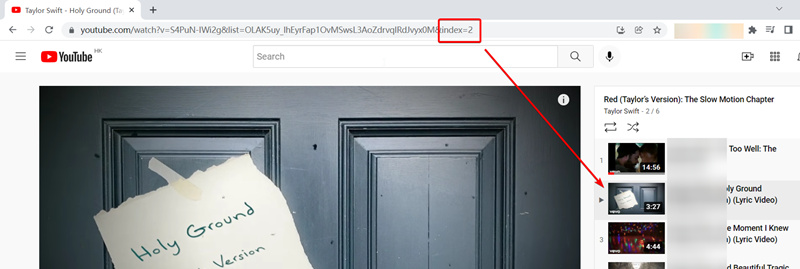
Step 2. Click “Analyze” button
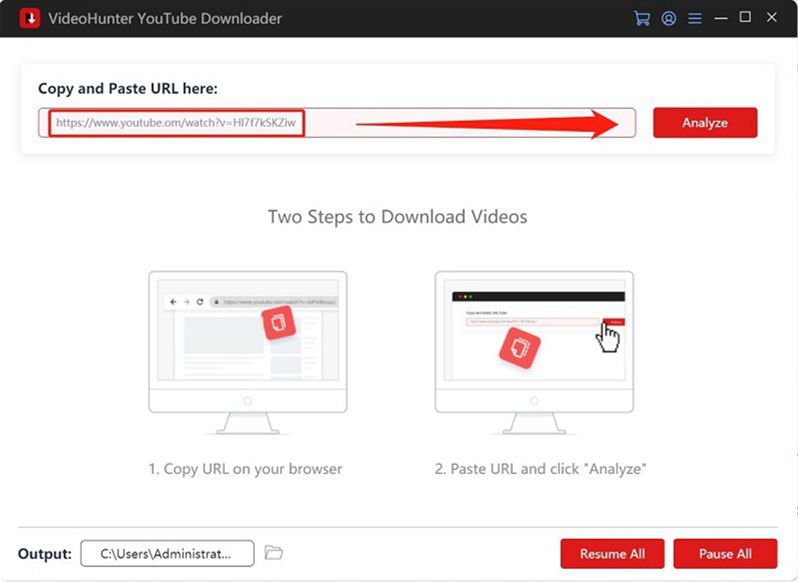
Step 3. After detecting the playlist URL, VideoHunter YouTube Downloader will pop up a notification to allow user to select to download the whole playlist or a single video clip. Click “Playlist” button.
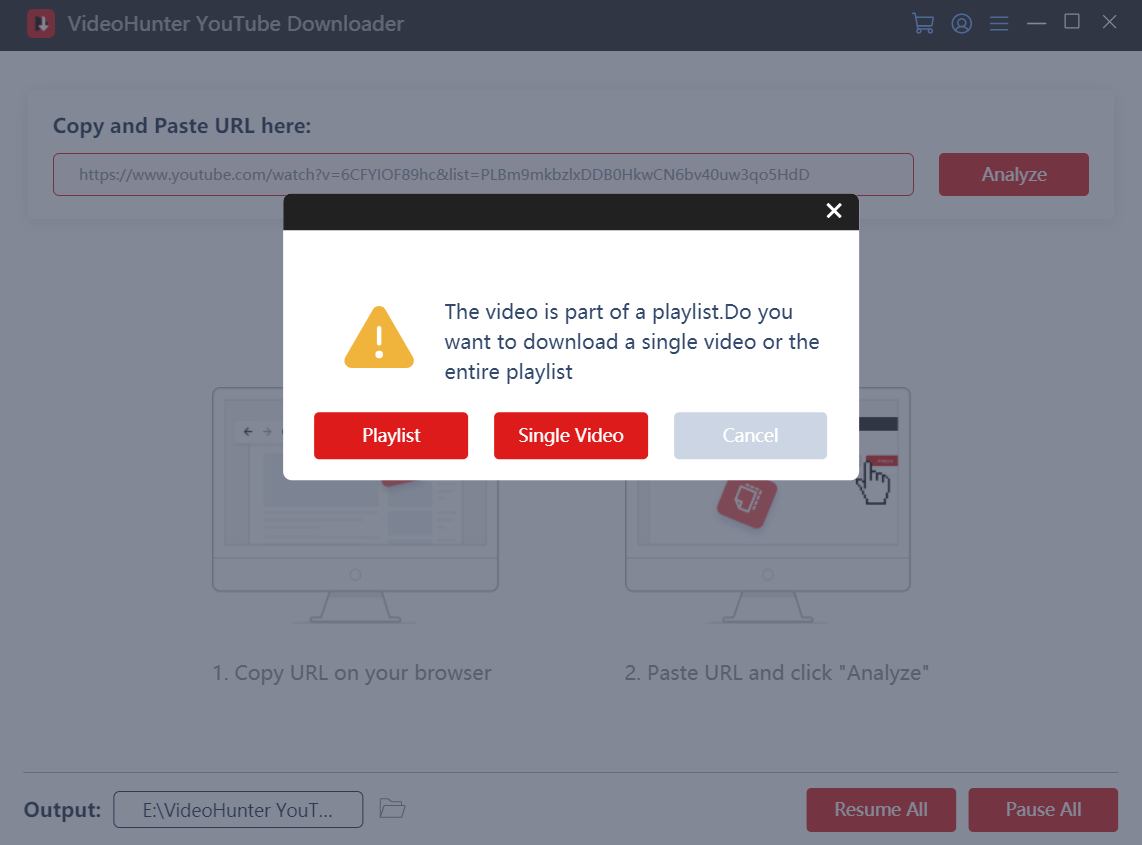
Step 4. When the YouTube playlist is shown, select the video clips you need to download. In addition, you can select to download them in video or audio form. Choose the video output quality you want and click the “Download” button.
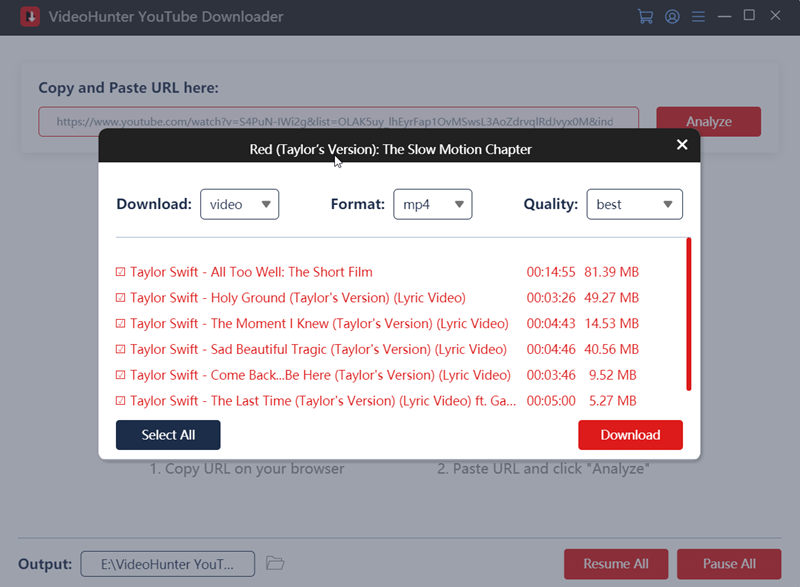
Step 5. All selected video clips will be added to downloading list. Just wait for the downloading to be finished. When the process is over, switch to “Settings” > “History” tab, and click on “Open Folder” button to locate the downloaded files.