Frequently Asked Questions About VideoHunter YouTube Downloader
Comprehensive Overview on VideoHunter YouTube Downloader and the Usage
Updated on July 8, 2022
After installation and registration, we can start to explore VideoHunter YouTube Downloader, and this guide will introduce how to download YouTube videos with this software. The interface of the client running on Windows and Mac systems is virtually identical. Here we will show you how to use VideoHunter YouTube Downloader on Windows PCs.
Step 1. Before you start, go to YouTube and copy the URL of the online video that you want to download.
Step 2. Run VideoHunter YouTube Downloader on your computer, and log in to your account.
Step 3. Paste the URL of the online video to the download bar on the home page, click “Analyze” button and the software will start to parse the video URL.
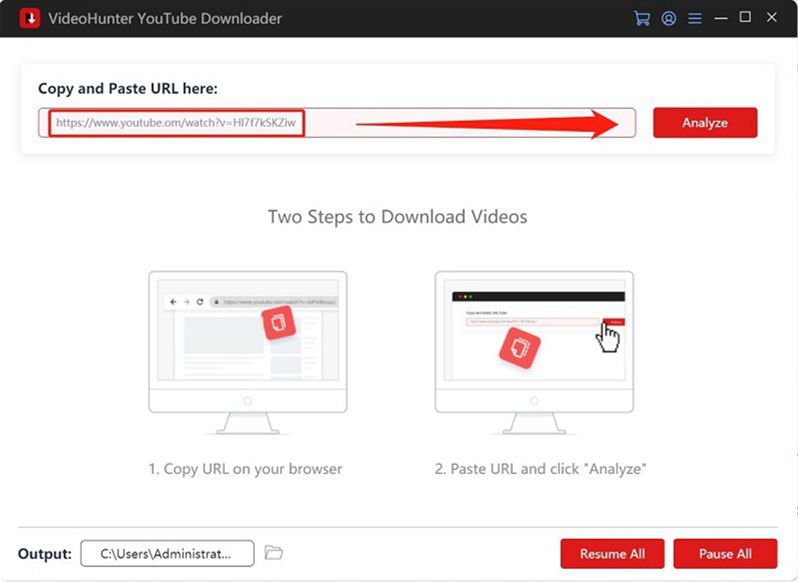
Step 4. When the output option window pops up, select an output format, video picture quality, and the MP3 bit rate you need. When it’s done, click “Download” button to start the downloading process.
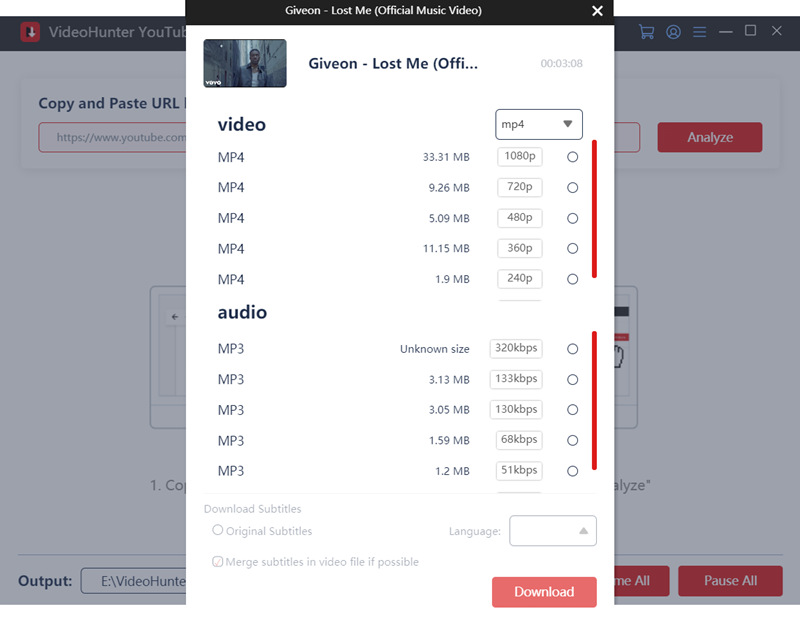
Step 5. Finally, you can find all your downloaded files in the History section.
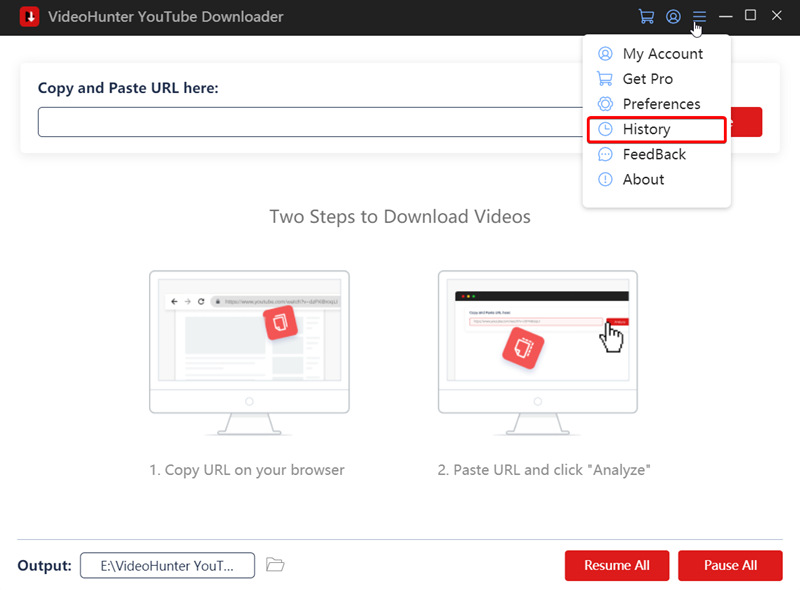
Note: VideoHunter YouTube Downloader Pro users are able to download multiple videos at the same time. For more details on differences between the free registered version and Pro version, please visit FAQ – Free Registered vs. Pro Version.