Frequently Asked Questions About VideoHunter YouTube Downloader
Comprehensive Overview on VideoHunter YouTube Downloader and the Usage
Updated on July 8, 2022
As we mentioned, the subscribed users will enjoy more functions and convenience, and you can go to VideoHunter YouTube Downloader’s desktop app or via the Go Premium page to purchase a subscription. Now let’s see how it gets done.
Step 1. After the installation is completed, run the downloader, and sign up as a registered user. When you log in to your account, you will see a pop-up subscription window showing the subscription plans.
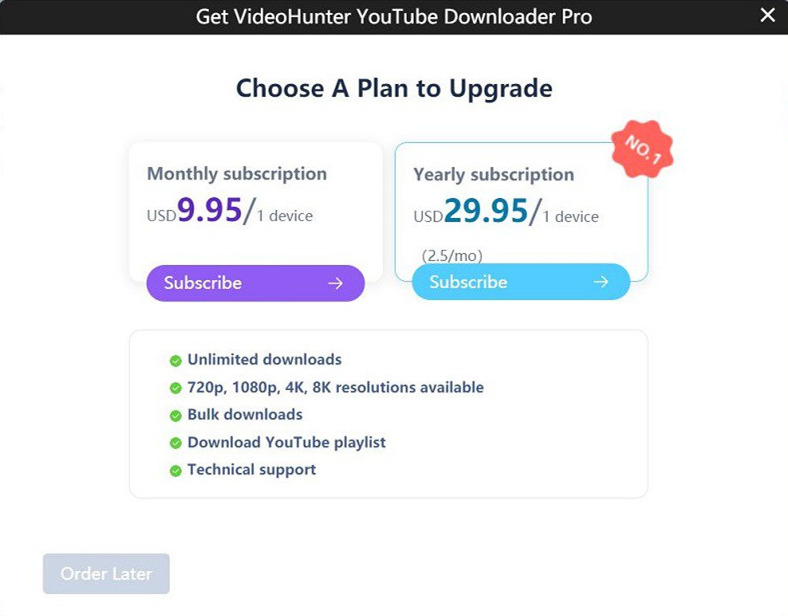
Step 2. Click the “Subscribe” button under the subscription plans. The main difference between monthly and yearly subscription is the multi-device login feature: if you subscribe to the Yearly plan, you can log in to your account on 2 different devices at the same time. (Note: the two devices should run the same operating systems.)
Step 3. Select your country, type in the postcode, and pay for the plan you are choosing via credit cards or PayPal.
Step 4. You will receive two emails after the payment. One is the order from Paddle, and the other is from VideoHunter YouTube Downloader with a registration code included. (Note: The registration code is used as the initial login password for a subscriber to log in. If you have already created an account before the subscription, you can log in to your account with the password that you originally set.)

Step 5. After the payment is completed, your account will be automatically logged in. Then you enjoy all the features of VideoHunter YouTube Downloader Pro.
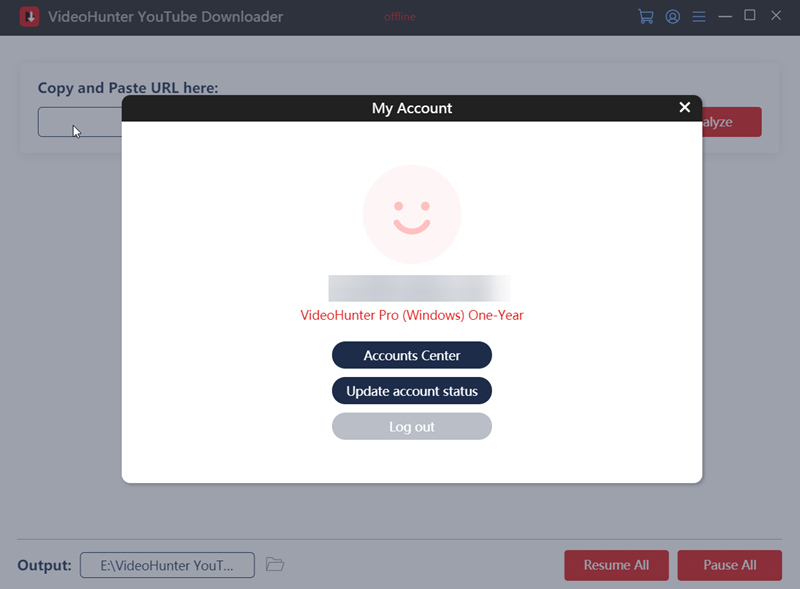
Step 1. Navigate to Go Premium and choose a subscription plan, then complete your purchase.
Step 2. After purchasing, you will receive two emails. One is the order from Paddle, and the other from VideoHunter with a registration code included. Please use the email address that you use to purchase the plan and the registration code you received to log in from the Accounts Center. After logging in to your account, you can go to the “Profile” > “Password” to change your password.
Step 3. Start using the software.
Note: When purchasing in the software for the first time, you may meet purchase errors or failures due to an unstable internet. When this happens, you only need to restart the software or log in again to repurchase. If you find that you make a duplicate purchase, please contact us as soon as possible and our team will handle your problems.