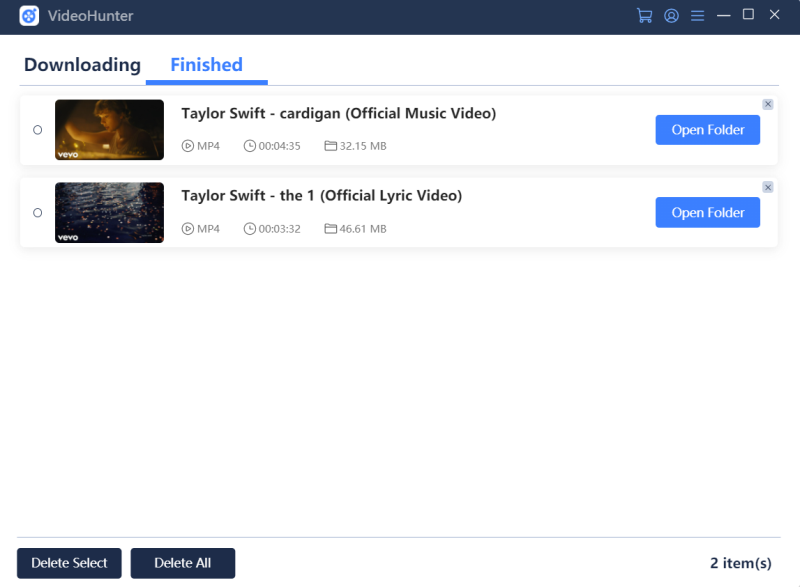Frequently Asked Questions About VideoHunter
Comprehensive Overview on VideoHunter and the Usage
Updated on July 8, 2021
This guide will teach you how to download online videos with VideoHunter. The program interface on Windows and Mac are virtually identical. And here will show how VideoHunter works on Windows PCs.
Step 1. Before you start, go to an online video streaming platform (make sure that it is supported by VideoHunter) and copy the URL of the online video that you want to download.
Step 2. Launch VideoHunter on your computer, and a registration window may pop up. You may select to sign up or choose a subscription plan.
Note: For more details on differences between the free-trial version and registered version, please visit FAQ – Free-trial vs. Registered vs. Pro Version.
Step 3. From the main interface, paste the URL of the online video to the download bar, then click on the “Analyze” button and the program will start to parse the video URL.
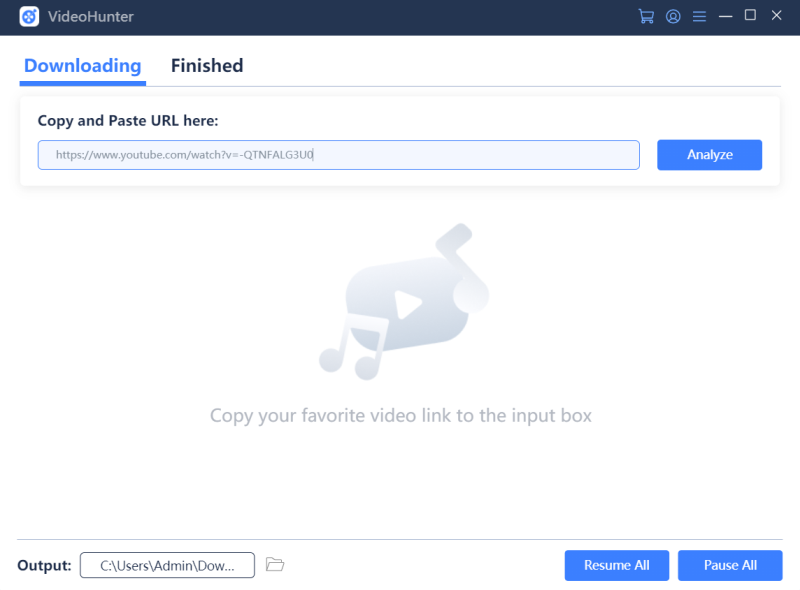
Step 4. When VideoHunter generates the output options to you, select an output format as well as the video picture quality you need, and click on the “Download” button to start the download process.
Note: VideoHunter Pro users are available to download multiple videos at a time.
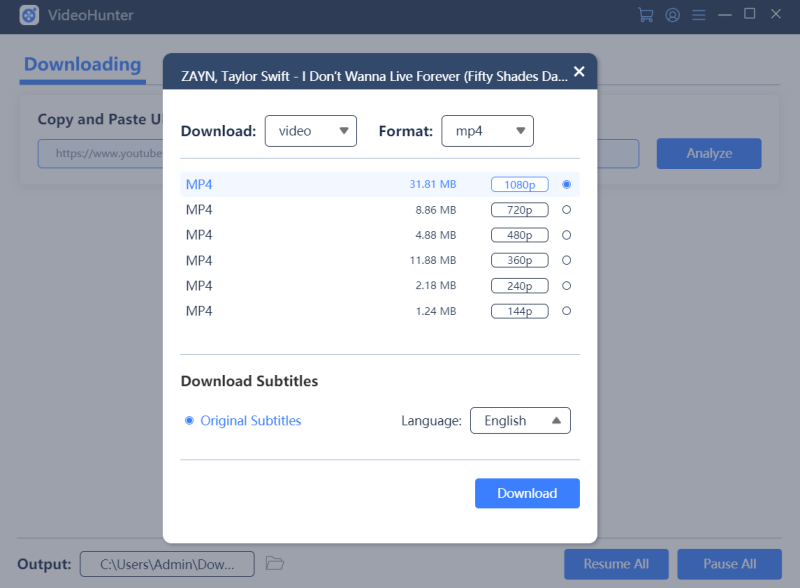
Step 5. When the online video is successfully downloaded, you can navigate to the “Finished” module to locate the downloaded video for offline playback.