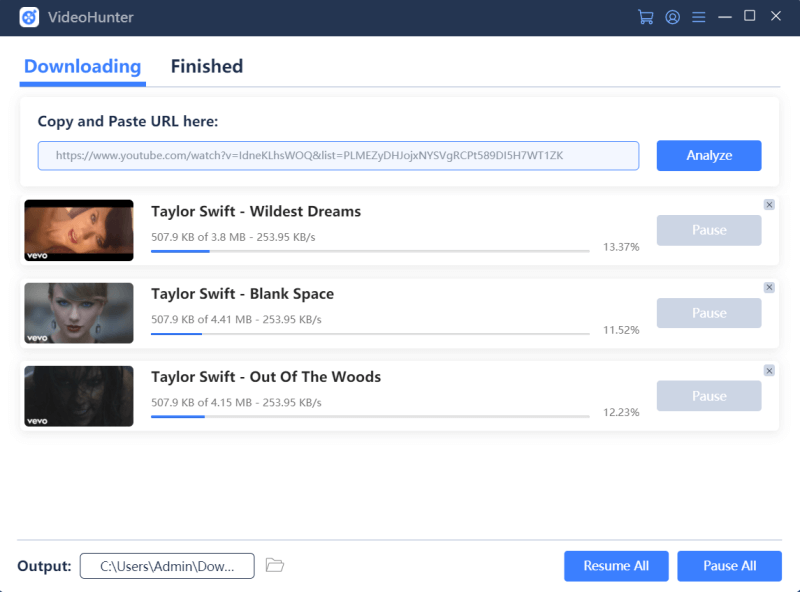Frequently Asked Questions About VideoHunter
Comprehensive Overview on VideoHunter and the Usage
Updated on July 8, 2021
VideoHunter supports to download YouTube playlist for saving a batch of videos at once. Free users can download 1 YouTube playlist while subscribers can download unlimitedly.
This guide will walk you through the process of downloading a YouTube playlist in VideoHunter.
Step 1. Navigate to YouTube platform and copy the URL of the YouTube playlist you need to download (you can also copy the URL of any video included in the playlist).
Step 2. Launch VideoHunter and then paste the URL of the YouTube playlist to the download bar. After that, click on the “Analyze” button.
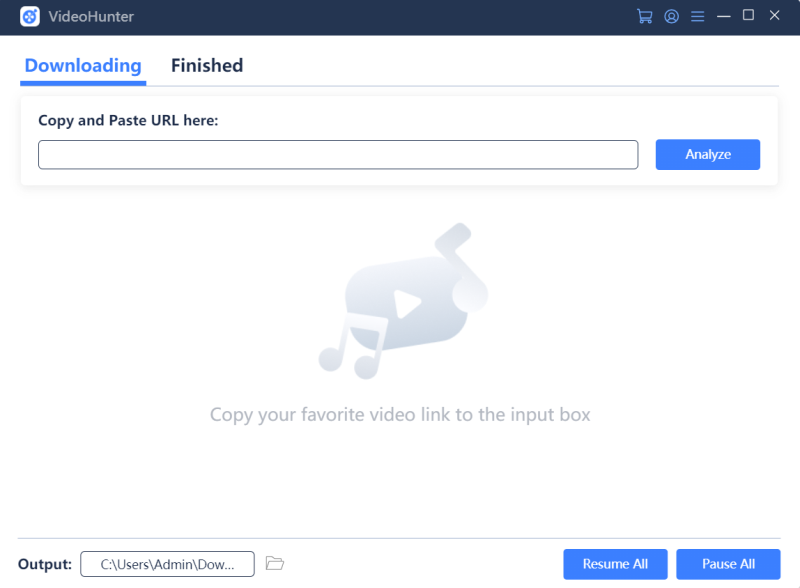
Step 3. After detecting the playlist URL, VideoHunter will pop up a notification to allow user to select download the whole playlist or a single video clip. Here you should click on “Playlist”.
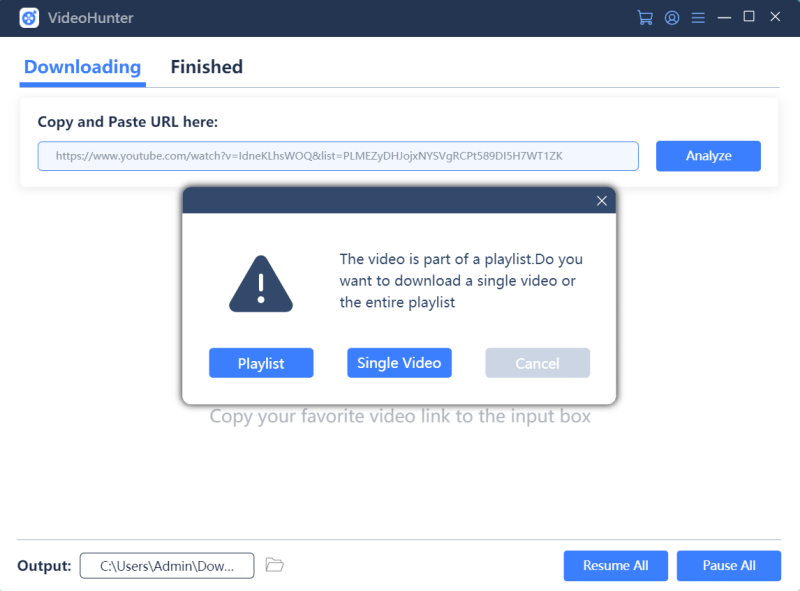
Step 4. When the YouTube playlist is generated in VideoHunter, select the video clips you need to download offline. In addition, you can select to download them in video or audio form. Choose a desired video output quality and click “Donwload”.
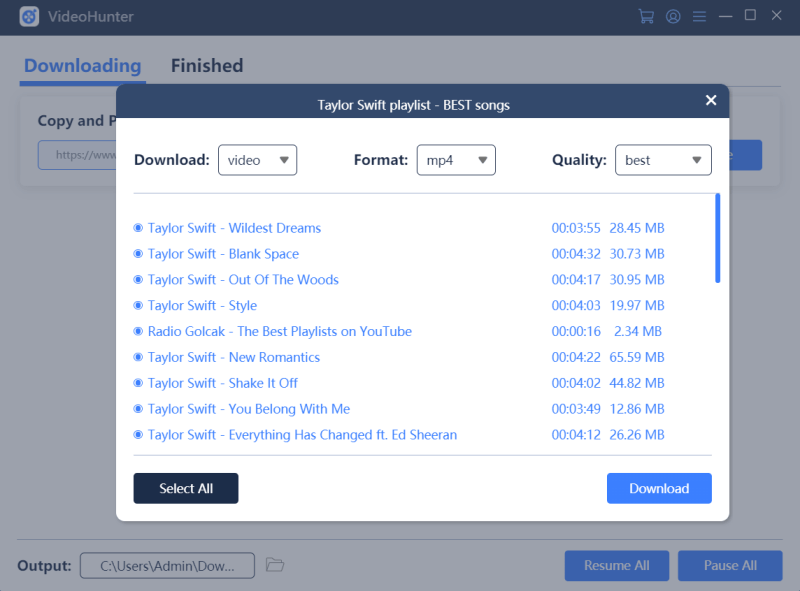
Step 5. All selected video clips will be added to downloading list. Just wait for the downloads to be completed. When the process is over, switch to the Finished tab, and click on the Open Folder button to locate your files.