Frequently Asked Questions About VideoHunter
Comprehensive Overview on VideoHunter and the Usage
Updated on July 8, 2021
You can either purchase a subscription via VideoHunter‘s desktop app or via the Go Premium page. Let’s see all the procedures.
Step 1. After the installation is completed, launch VideoHunter. If it is your first time to open the software or you haven’t logged in to the software, you will see this page.
Step 2. Click on the “Subscribe Now” button and you may see different subscription plans.
The main difference between monthly subscription and yearly subscription is the multi-device login feature. If you subscribe to the Yearly plan, you can stay logged in on 2 different computers at the same time. (But the two computers should be of the same operating systems.)
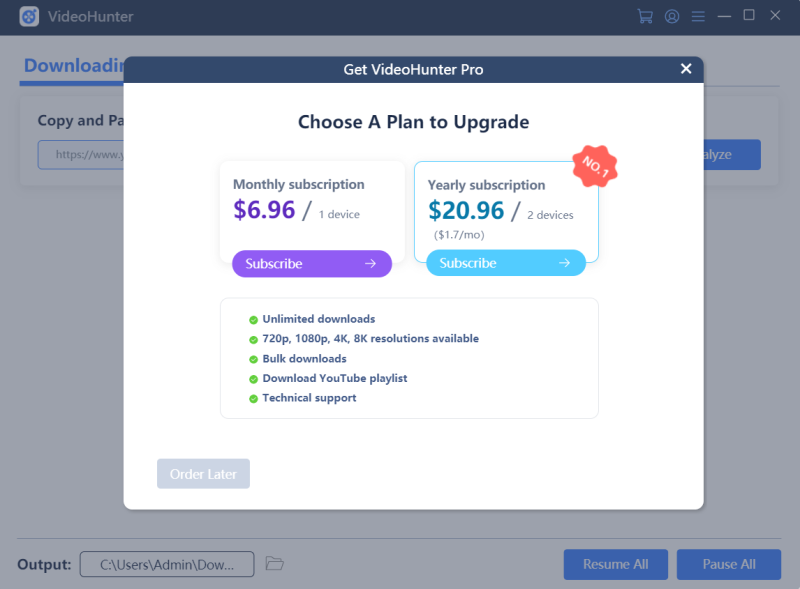
Step 3. Choose the plan that you want to subscribe to, and click on “Buy Now”.
Step 4. You are required to sign up a new account and set a password. After that, the Paddle payment port will pop up and you can complete your purchase.
Step 5. You will receive two emails after the payment. One is the order from Paddle, and the other is from VideoHunter with an registration code included.

Note: After Videohunter adopts the subscription system, the registration code is still valid. The registration code is used as the initial login password for a subscriber to log in. Still, if you’ve already created an account before you purchase a subscription, you can log in to your account with the password that you originally set.
Step 6. After the payment is completed, your account will be automatically logged in. And the plan that you have subscribed to will be displayed on the pop-up. Then you enjoy all features of VideoHunter Pro.

Step 1. Nevigate to Go Premium and choose a subscription plan, then complete your purchase.
Step 2. After purchasing, you will receive two emails. One is the order from Paddle, and the other from VideoHunter with a registration code included. Please use the email address that you use to purchase the plan and the registration code you recieved to log in from the Accounts Center. After logging in to your account, you can go to the “Profile” > “Password” to change your password.
Step 3. Start using the software.
Note: When purchasing in the software for the first time, you may meet purchase errors or failures due to an unstable internet. When this happens, you only need to restart the software or log in again to repurchase. If you find that you make a duplicate purchase, please contact us as soon as possible and our team will handle your problems.
Subscribe for latest updates and offers