Frequently Asked Questions About VideoHunter
Comprehensive Overview on VideoHunter and the Usage
Updated on Apr 16, 2021
Important Note: VideoHunter Mac 1.2.7 and higher versions does not come with the Converter function any longer.
Besides the online video download service, VideoHunter is also equipped with a built-in converter, which provides 20+ mainstream formats and preset models for encoding the offline video/audio files. By converting the downloaded video/audio files to other formats, you can make them compatible on more devices as well as media players, in that realize a more flexible playback.
VideoHunter for Mac has released this function, and Windows version is also working to launch it very soon (the updated V 1.0.5 VideoHunter for Windows has changed the main interface and gets ready to add the converter soon).
Before that, see how to convert video/audio with VideoHunter’s built-in converter now.
Step 1. Run VideoHunter on Mac, and enter the “Converter” module on the main interface.
Step 2. Click on the “Add File” button or the large icon in the middle for importing video/audio files to the program. You can also drag the files to the interface directly.
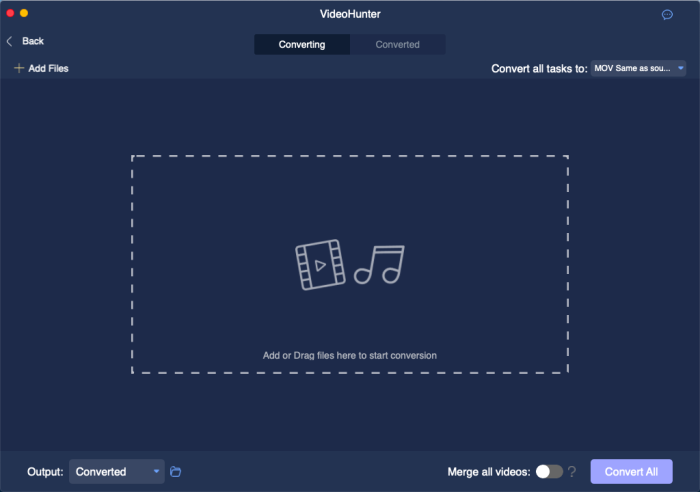
Step 3. Select an output format for all the imported videos from the format menu “Convert all tasks to”, which is in the top right corner of the interface.
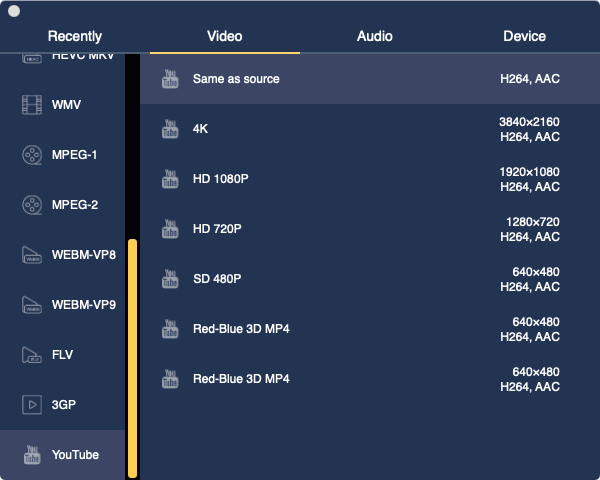
You are also available to select different formats for different video/audio files. Just go to the imported task list and select format for them separatively.
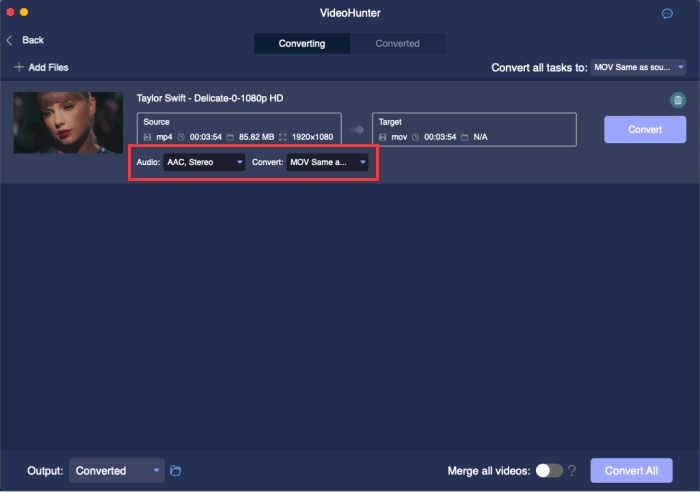
Step 4. Move down to the bottom of the interface, you can access “Output” function and browse for selecting an output folder to save the converted media content to your desktop.
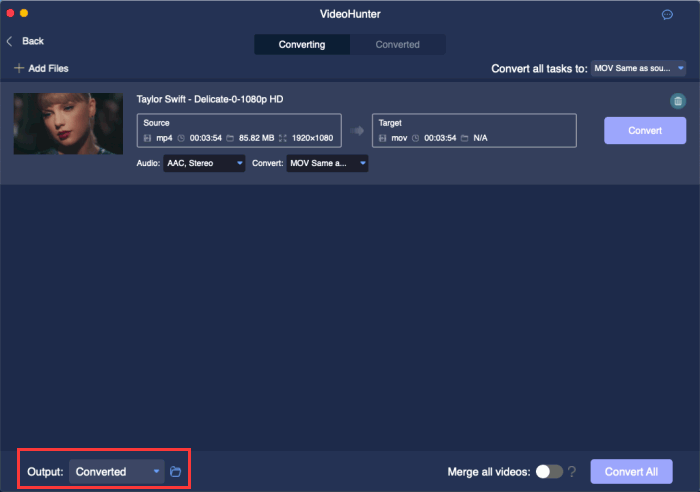
Step 5. When the pre-settings are done, directly click on the “Convert All” button and all the tasks will be converted to their select formats respectively.
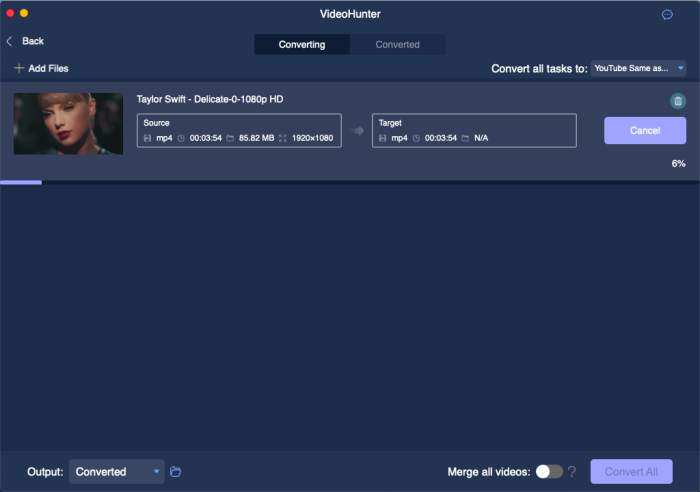
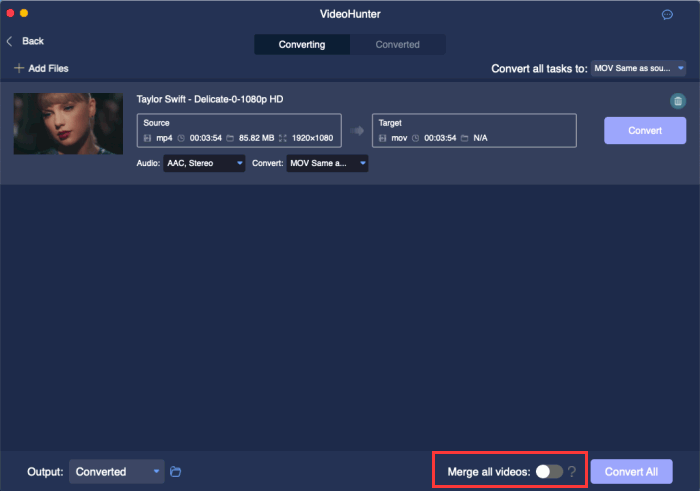
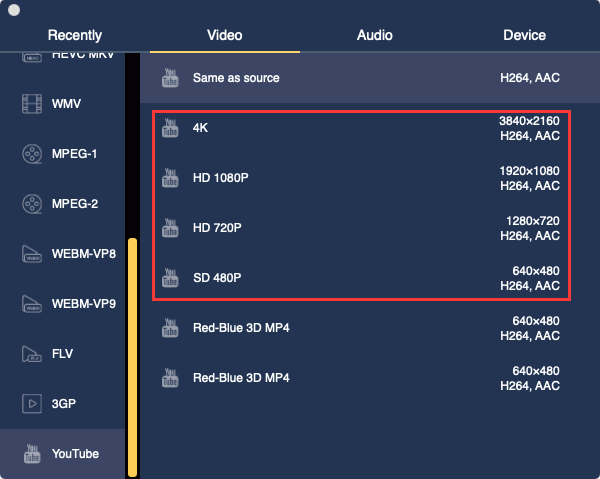
Subscribe for latest updates and offers